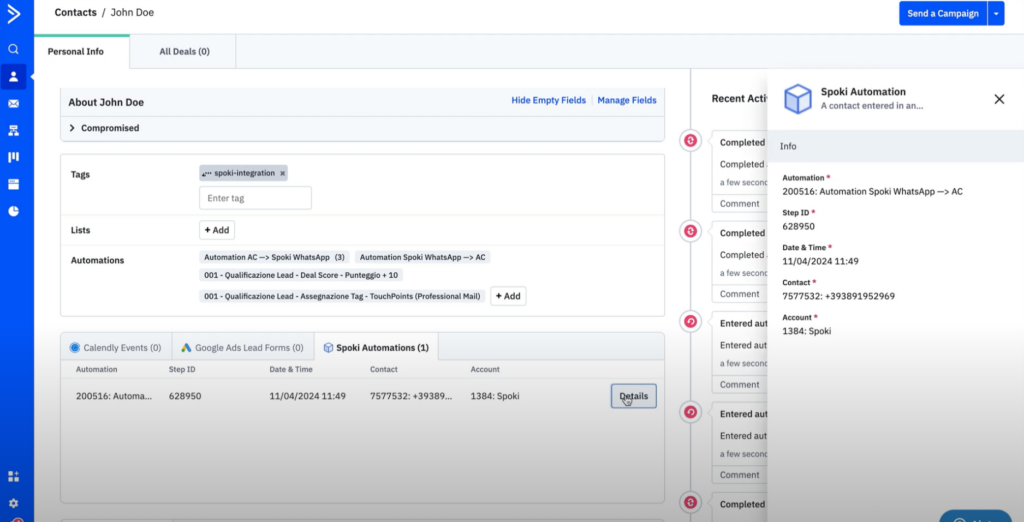By integrating Spoki with ActiveCampaign you can use WhatsApp in your Marketing Automation strategy, sending scheduled notifications to your customers.
You will be able to send notifications to contacts in your database to:
- remember appointments
- communicate payment deadlines
- send communications
- integrate WhatsApp into the customer journey
To take advantage of all the functionality between Spoki and ActiveCampaign as first thing you need to set up the API Keys between ActiveCampaign and Spoki.
You need to log in, to your AC account click on the bottom left wheel >> click on the “Developer” menu item and copy the API URL and API Key.
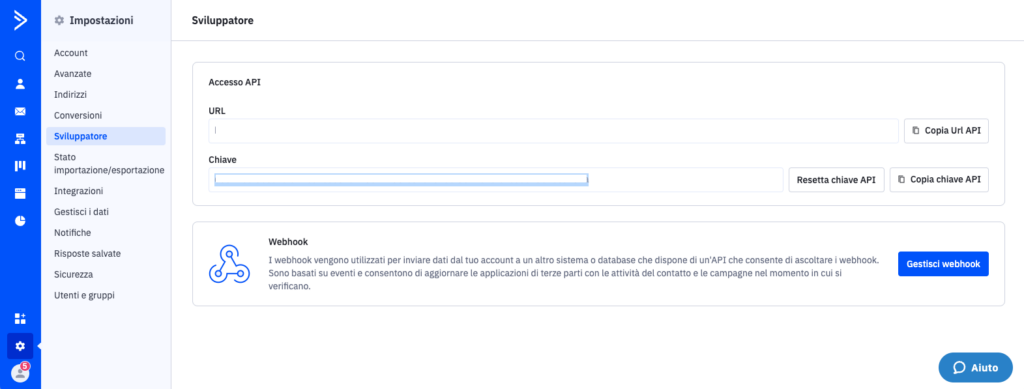
Then go to Spoki in the Integrations section >> ActiveCampaign click on the “Activate” button and populate the API URL and API Key fields with the information in ActiveCampaign, click on Save.
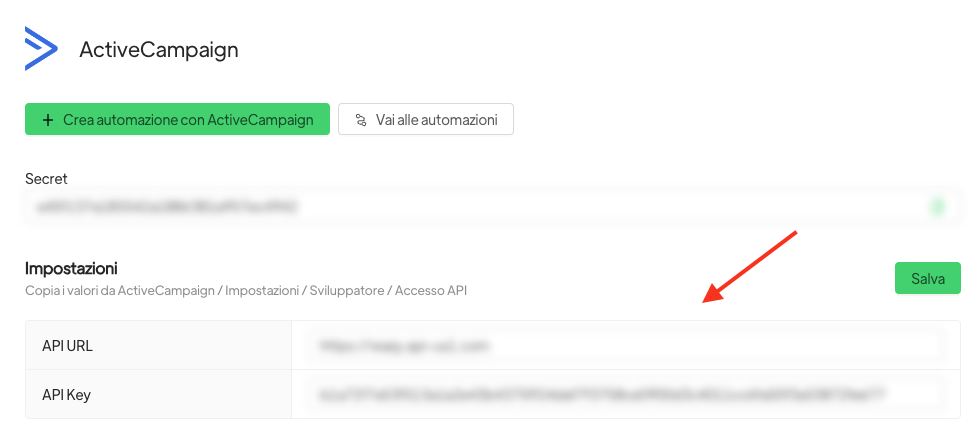
Once the above steps have been taken you will be able to access all the integration features:
- Initiating a Spoki automation via a triggger initiated by ActiveCampaign
- Embed chat from Spoki in contact detail and offer from ActiveCampaign
- Start from a Spoki automation an ActiveCampaign automation
- Being able to view all actions performed on Spoki with respect to the customer
Let’s look at each of the features below:
- Initiating a Spoki automation via a triggger initiated by ActiveCampaign
Actions to be performed on the Spoki dashboard:
Log into Spoki, create your message “template” by going to Menu >> Template Messages >> New.
Then create your automation and enter your newly created template message.
- Click on “Automations” in the menu
- Go to the upper right-hand corner on the “New” button.
- Give your Automation a name and click “Save”
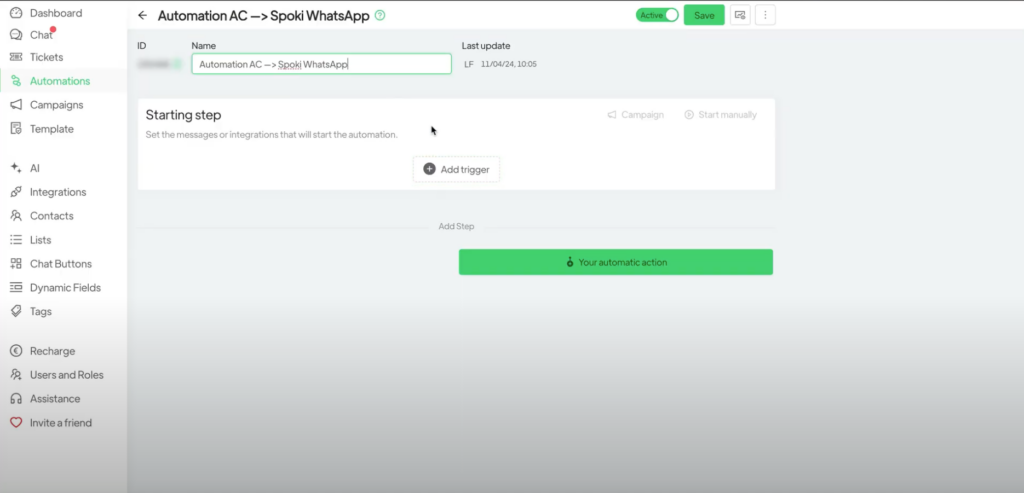
- Press the “Add Startup Step” button and select ActiveCampaign
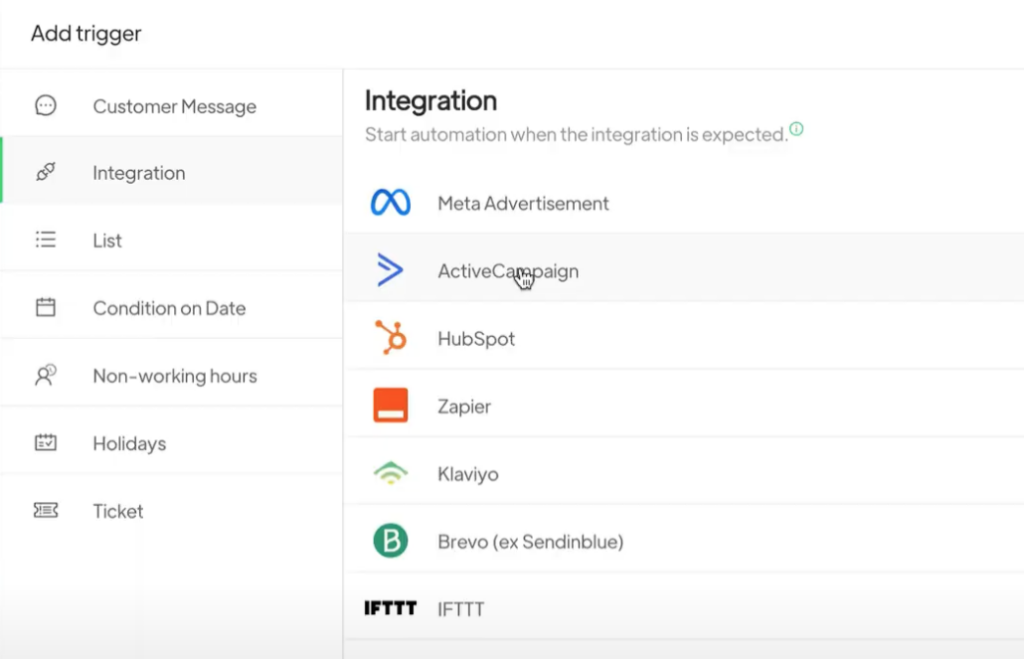
Once the integration is done, a pop-up will appear with the Automation ID and Webhook URL, like the one below:
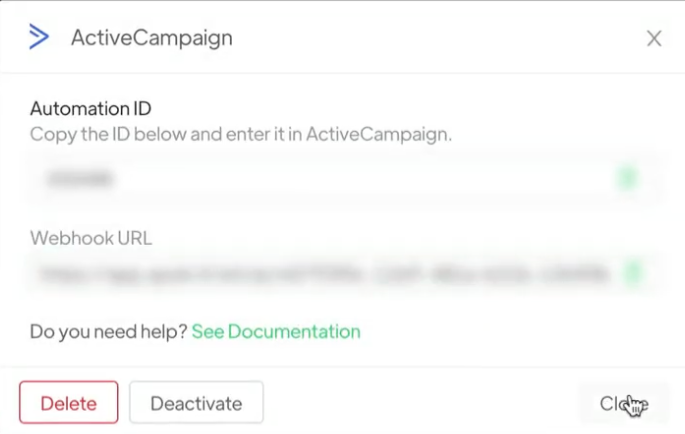
- Copy the automation ID, you will need it later to enter on AC
- Click at the bottom on “Your automatic action”
- Under “Action Type,” select “Template.”
- Select the template to submit and click “Add”
- Finally, press “Save”
Now switch to ActiveCampaign, you will need to create the new automation on Active Campaign by clicking on Create Automation
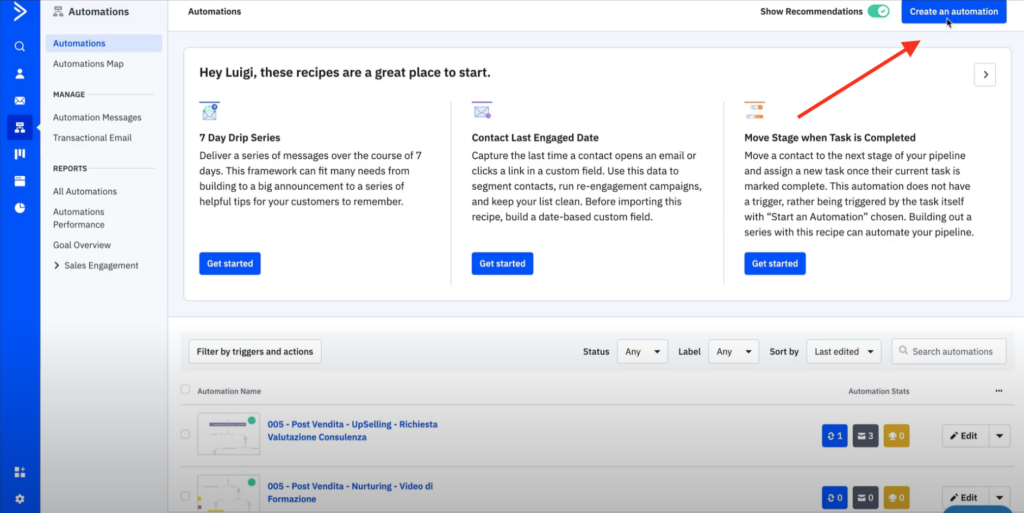
Click on Start from Zero >> Continue >> Start without triggers >> click on the + and select CX Apps
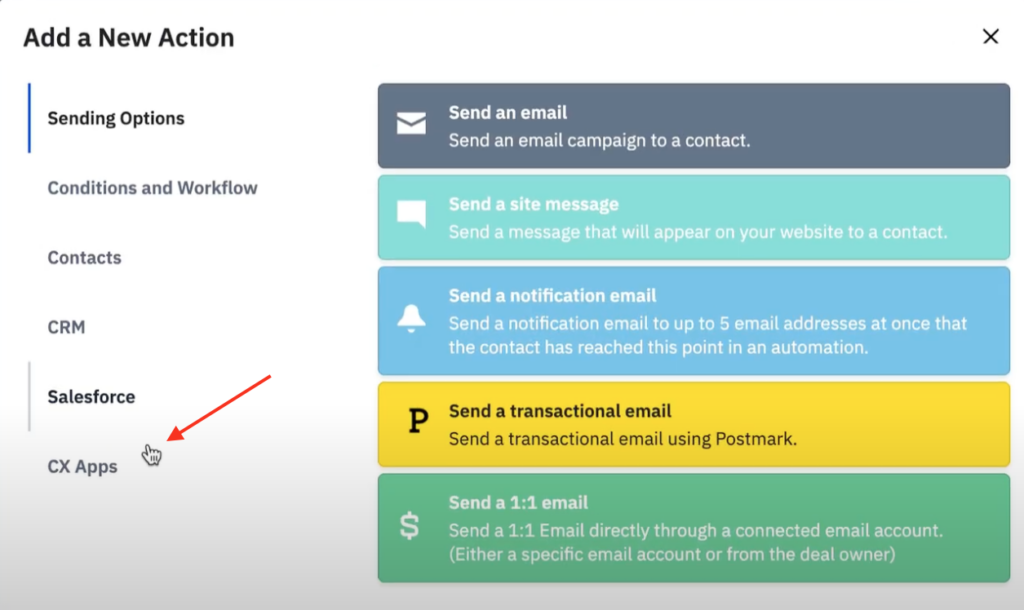
Select the words Spoki – start automation on WhatsApp and enter the automation id present in the Spoki startup step (ID copied above).
After creating the automation you need to activate ActiveCampaign automation by clicking active in the upper right corner.
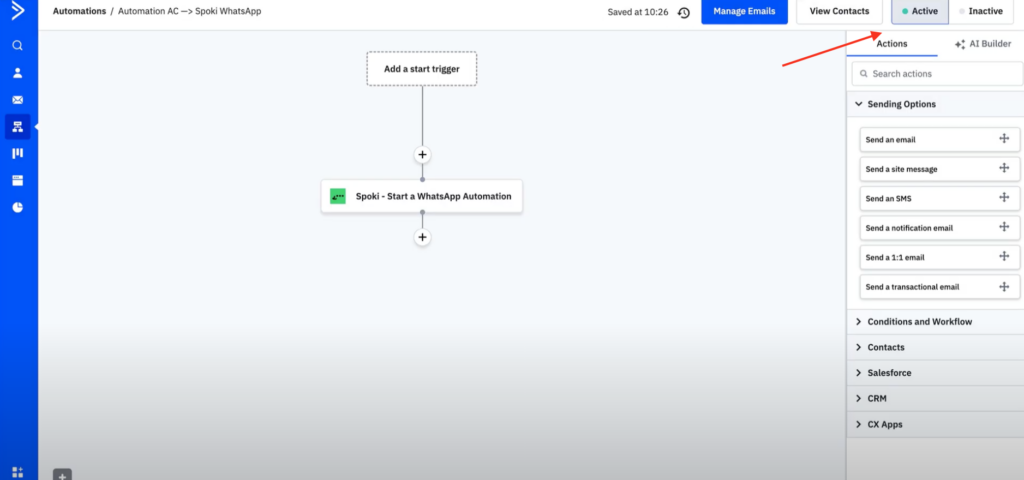
The connection has been completed.
2. Embed Spoki chat in contact detail: you can view the Spoki chat within the contact.
Go to the Contacts section in ActiveCampaign, click on the contact you want to communicate with and scroll down to the WhatsApp by Spoki section.
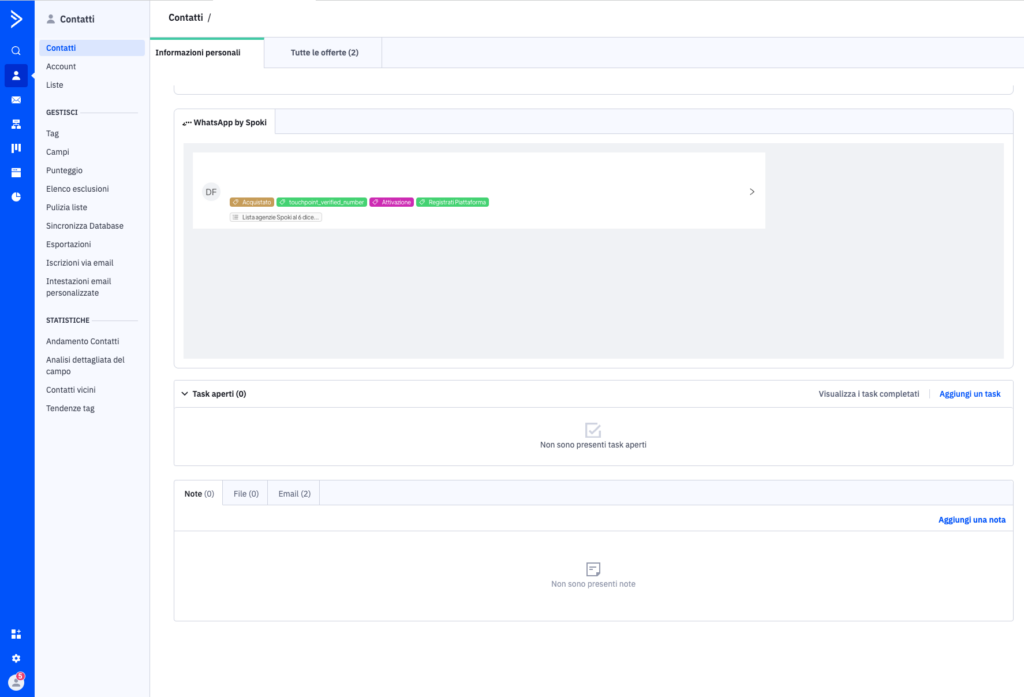
Embed chat Spoki in the ActiveCampaign offering:
Click on Offer in ActiveCampaign, click on the contact you want to communicate with and scroll down to the bottom of theWhatsApp I Spoki section.
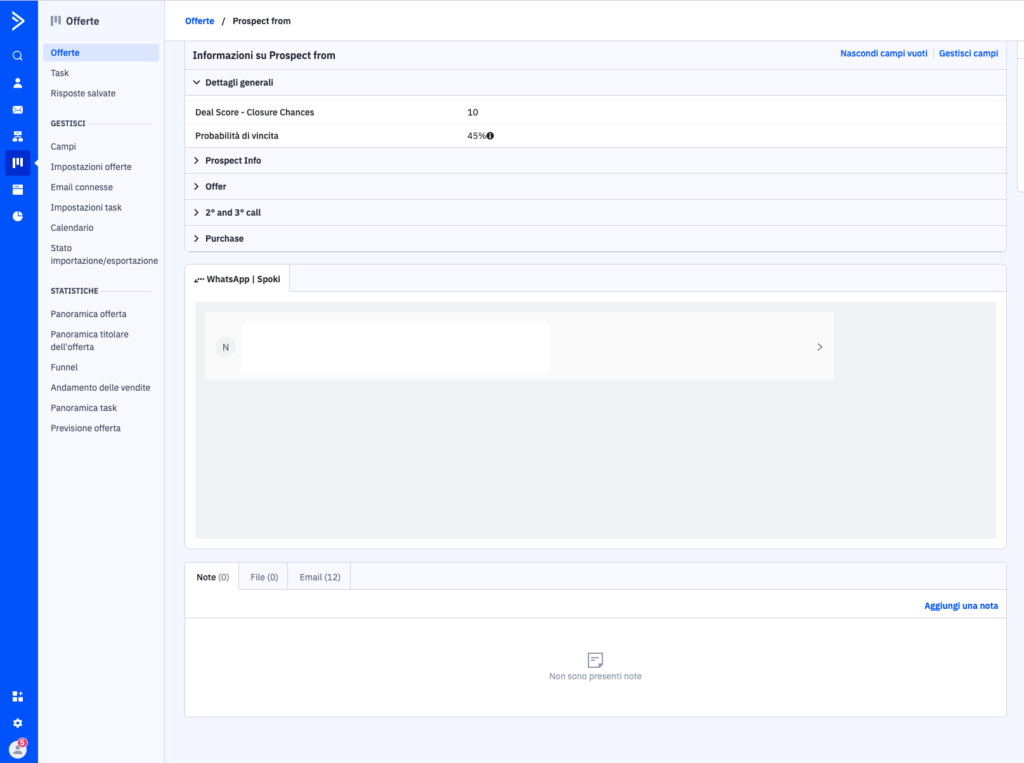
3. Start from a Spoki automation an ActiveCampaign automation.
To start an ActiveCampaign automation from a Spoki automation, you need to go to the Spoki Automations/ Your Automated Action/ ActiveCampaign section and click SAVE (CAUTION : if you do not save the automation you will not get the step ID needed to trigger the AC automation)
In this way, all contacts that reach this specific Spoki step will enter the AC automation that you are going to set up in the next steps.
Next you will need to create a new automation on Active Campaign and enter the Spoki Automation step you created as the automation trigger. In the following video all the steps:
Here you need to choose which Spoki Automations will trigger this specific AC automation. It will be possible to choose between:
- Spoki Automations segment: This automation will be triggered only when a contact reaches that specific Spoki Step ID.
- Step ID (the step ID to be used is the one found in the previously created Spoki automation).
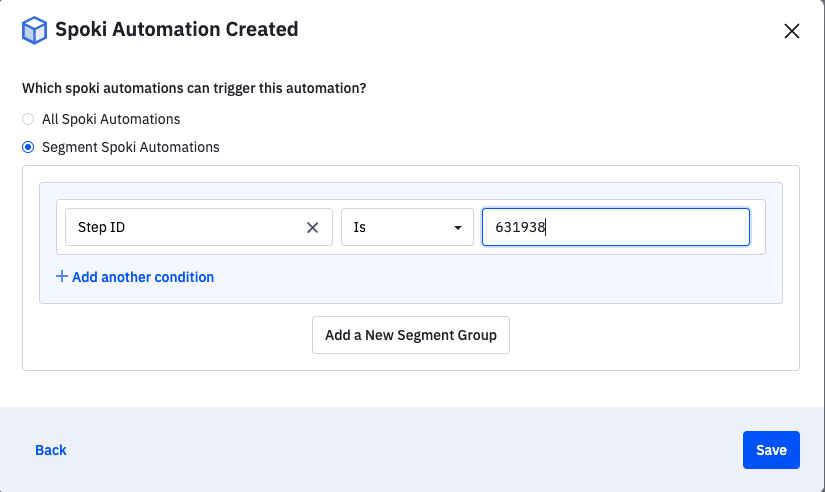
2. All Spoki Automations: Whenever any Spoki automation calls ActiveCampaign, it will execute the automation created.
4. How to display all actions triggered by Spoki on ActiveCampaign against a specific customer:
E’ necessario accedere nel dettaglio del contatto e scorrere nella sezione Spoki Automations presentata nello screenshot.
In this section you will be able to see all the actions performed for the contact and the details of the actions.