This step allows you to confirm to Meta, via your Facebook Business Manager, that you want to activate a number you own on Spoki’s WhatsApp API channel.
What you need before starting the following steps is:
- Have the Facebook Business Manager login credentials of the company for which you want to activate the Spoki number-with administrator profile;
- Have the phone in which the SIM card is inserted or landline phone (without active answering machines (you must turn them off to perform the procedure)/call detour) available;
- [IMPORTANTE] Having previously deleted any WhatsApp accounts from the number you intend to activate on Spoki;
Before starting the following procedure make sure that the above points are met, otherwise the procedure will fail.
In particular, regarding the last point read the following carefully:
ONCE THE WHATSAPP ACCOUNT DELETION STEPS ARE CARRIED OUT, YOU CAN NO LONGER USE THE NUMBER ACTIVATED ON TRADITIONAL WHATSAPP APPS, BUT ONLY ON THE SPOKI PLATFORM, and your chat history will be lost.
Warning. In case of a subsequent request to deactivate the service, the number can be used again on traditional WhatsApp apps, only after 30 days of the number’s inactivity through the Spoki platform. In order to deactivate the number, 30 days must then have passed since the last paid message was sent.
You can transfer contacts to date on your WhatsApp App via the “Export WhatsApp Web Contacts” tool on the Spoki platform. This step is to be done before the eventual deletion of the WhatsApp account (see how to do it click here).
⚠️ If your number is already active on a traditional Whatsapp App, you need to permanently delete your WhatsApp account from the App by logging into the App itself and going to Settings > Account > Delete account
Here is a guide to do it https://faq.whatsapp.com/2138577903196467/?
Simply deleting the app from the phone is not enough.
⚠️(Only for those activating fixed numbers)
If you are activating a number on which a CENTRAL is active, you should definitely deactivate it before starting the procedure.
Step 1 #
Log in to the Spoki platform and follow the onboarding procedure shown in the dashboard: Fill in billing information, Whatsapp Profile information, and finally Activate Number.

Then the following screen will open:
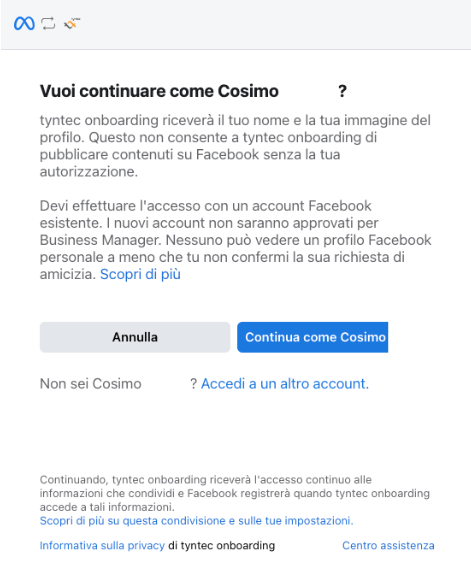
If you are on the Business manager of the company on which you want to activate the WhatsApp number, click on “continue as YOUR NAME,” otherwise log in from the correct Business manager (Log in from ADMINISTRATOR)
Then the following screen will appear: >> click Start.
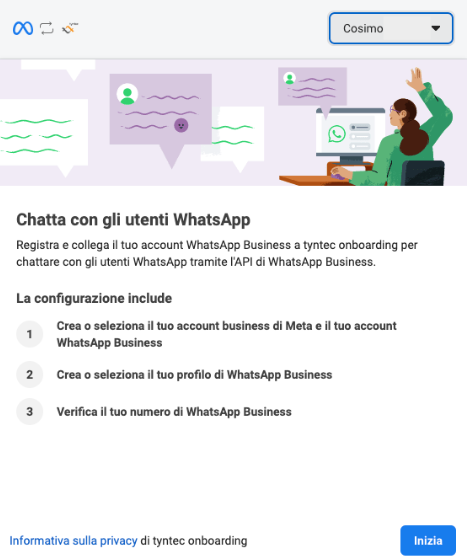
The following screen will appear: you must agree to ALL of the conditions listed to proceed. Then click Continue.
NB: Regarding the “Invoice Management” item, you will not be charged anything directly to your Facebook Business Manager but only and exclusively to the Spoki account on which you will make recharges. This point is just an authorization that allows Meta to activate the WhatsApp API account.
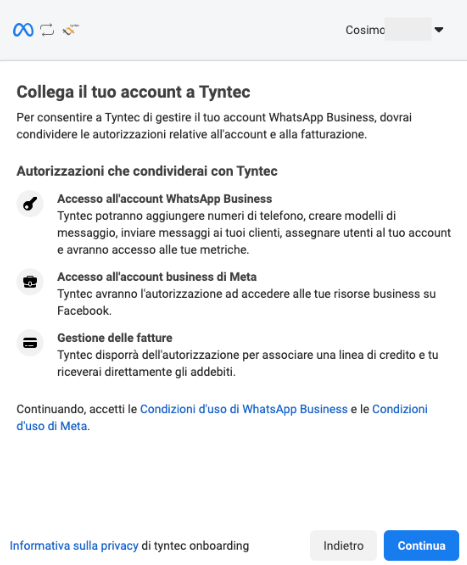
The following screen will appear:
fill in the fields with the required information
Business name: same as the visura
Web site: reference site of the business you want to link to the Spoki number.
At the end of the compilation click on “Next”
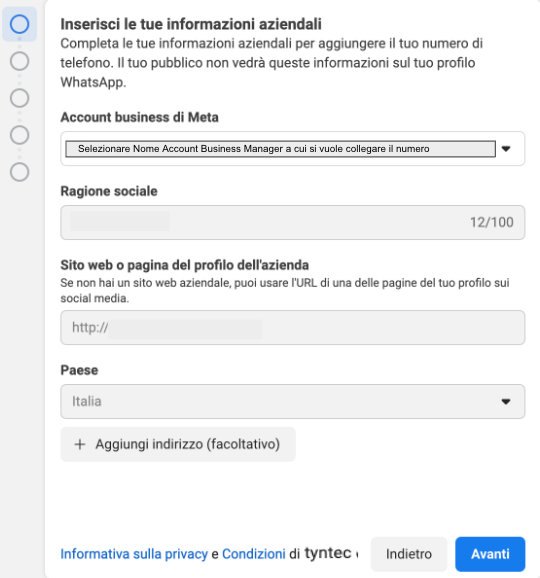
The following screen will appear below: maintain the suggested settings for creating a new Whatsapp Business profile/account and click “Next”
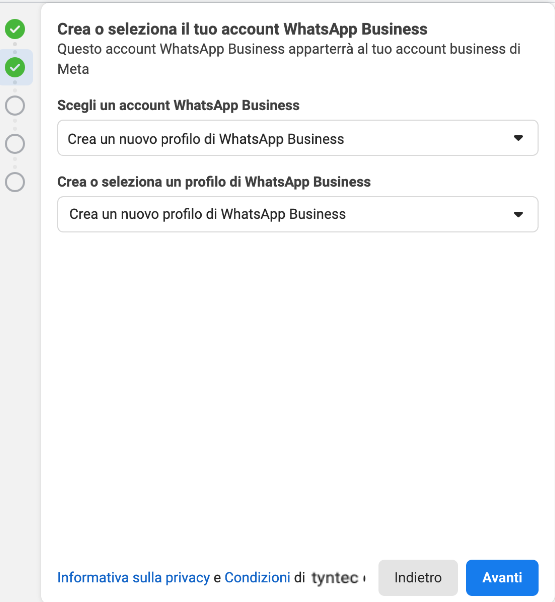
Enter the required information on the next screen:
In the first two fields, enter exactly the name of the Brand you want to activate that will be viewed by your customers and click “Next.”
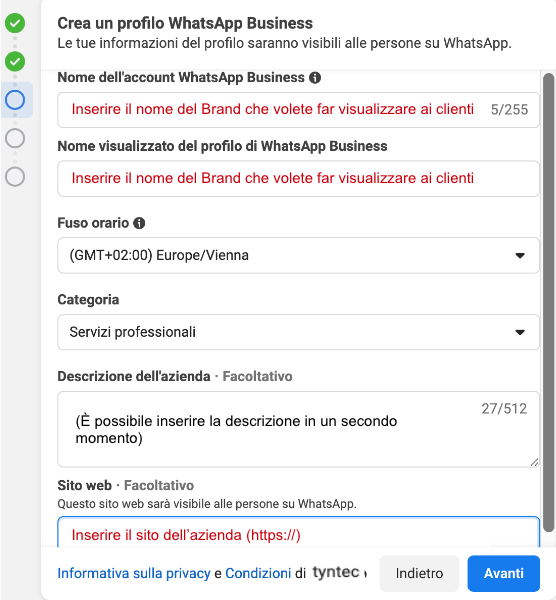
On the next screen, enter the phone number to be activated on Spoki. Make sure you have taken the previously described steps of deleting the Whatsapp account on the number to be activated. If it should still be active, you will not be able to move forward in this step.
NB: If Meta does not move you forward in this step, try installing the number on a traditional WhatsApp app and then immediately deleting it as per the instructions previously provided.
Make sure you have the phone with the number to activate near you, as clicking “ahead” will get the SMS or call depending on what you have chosen.
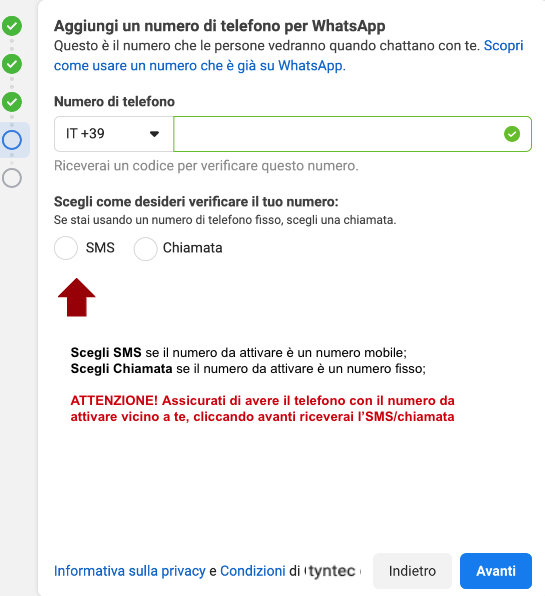
Then enter the code you just received and click “Next.”
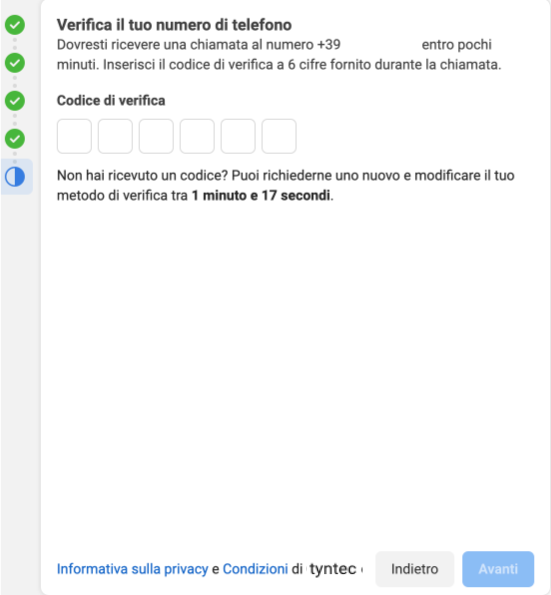
You have reached the last steps. Click on Finish.
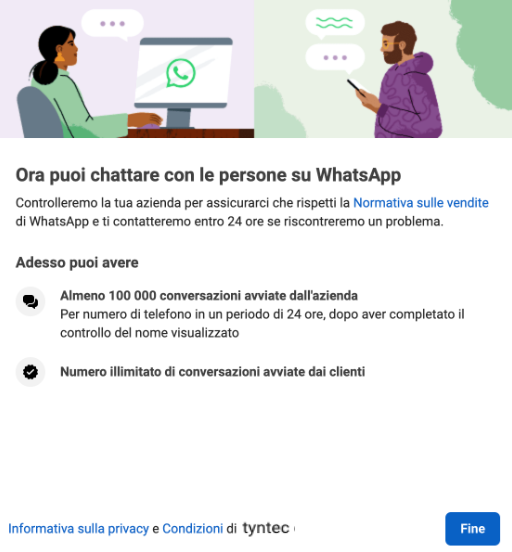
You will see the following screen once the procedure is successfully completed. If you do not see the confirmation of successful onboarding contact us on WhatsApp at +393515495135.
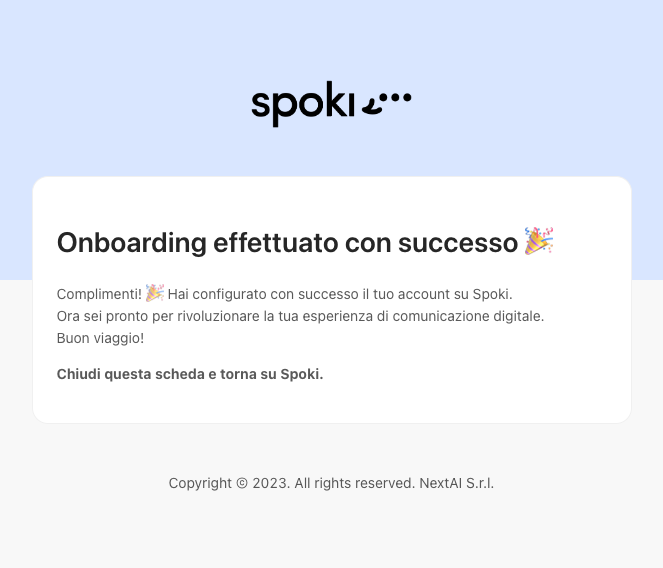
Upon successful onboarding, your number will be active on the Spoki platform by the next business day.
You will receive an official communication from us when the platform is active.