Table of Contents
Spoki allows you to connect Shopify so you can contact your customers using the WhatsApp channel and update them:
- On the status and update of orders
- sending tracking number to track shipment
- Any other communication you want to send to your client*.
- much more
To start the first automations follow the steps below.
- Azioni da compiere sulla dashboard di Spoki
- Sign in to Spoki (you must have purchased a Pro Plan)
- Click on the “Integrations” item in the menu
- Select the “Shopify” icon
- Press on “Enable”
- Azioni da compiere su Shopify
- Access your website dashboard(websitename.myshopify.com/admin)
- From the left panel click on “Settings”
- Click on “Notifications”
- Scroll down to the “Webhook” section.
- click on “Create Webhook”
- Copia le informazioni da Spoki a Shopify
- “Evento”: qui sceglierai l’evento che darà il via al tuo messaggio.
Ripeti il punto 3 per ognuno di questi valori:- Check-out creation
- Update check-out
- Order creation
- Order update
- Order fulfillment
- Payment order
- Breakout creation
- Evasion update
- YOU MUST CONNECT ALL WEBHOOKS, even if you do not intend to run notifications for each event. You will choose the automations to be activated at a later time by Spoki.
- “Format”: JSON
- “URL”: Copy the link found under the “Delivery Url” heading in the Shopify section of Spoki (see step 1)
- “Webhook API version”: select “2023-04”
- Click Save
- “Evento”: qui sceglierai l’evento che darà il via al tuo messaggio.
- As of this moment, the automations are all connected BUT disabled
- Go to Automations in Spoki platform and enable only the automations with the messages you want to send to your customers.
- Azioni da compiere su Shopify
- Access your website dashboard (websitename.myshopify.com/admin)
- From the left panel click on “Settings”
- Click on “Check-out”
- Scroll down to the “Form Options” section.
- Set “Telephone number of shipping address” to “Required” or “Optional”
- Click on “Save”
Automation information
- Order Created on Shopify: customer notification of a successful purchase
- Order Updated on Shopify: notifies the change of the status of the current order
- Order Shipped on Shopify: notification of change in tracking number of current order
- Leave a review on Shopify: review request notification after order is completed
- Abandoned cart on Shopify: notification after 15 minutes if cart contains products not purchased
Dynamic fields that can be used for each automation
- Order created on Shopify: %%FIRST_NAME%%, %%SHOPIFY_ORDER_ID%%.
- Order updated on Shopify: %%FIRST_NAME%%, %%SHOPIFY_ORDER_ID%%, %%SHOPIFY_STATUS%%
- Order shipped on Shopify: %%FIRST_NAME%%, %%SHOPIFY_ORDER_ID%%, %%SHOPIFY_TRACKING_INFO%%.
- Leave a review on Shopify: %%FIRST_NAME%%, %%ACCOUNT_NAME%%
- Abandoned cart on Shopify: %%FIRST_NAME%%, %%SHOPIFY_CHECKOUT_LINK%%%.
A further dynamic field that can be used is %%SHOPIFY_ORDER_TOTAL_PRICE%% with which the customer can be informed of the amount paid.
At the following link you can check out the Shopify training video.
Related articles #
How to activate an automatic message to run on holidays
How to link a chat button on the site to an automated response