You can send a WhatsApp message automatically when you edit or fill in a specific cell in the Google Sheets sheet.
Assume, for example, that you want to send confirmation of an appointment you just made. As soon as you go to change the content of the GoogleSheets cell, Spoki, via Zapier, will record that change and send the message to the client in question without you doing anything more.
Let us now see how to integrate WhatsApp with Google Sheets via Spoki.
- First, go to Zapier
- Select Google Sheets as Trigger
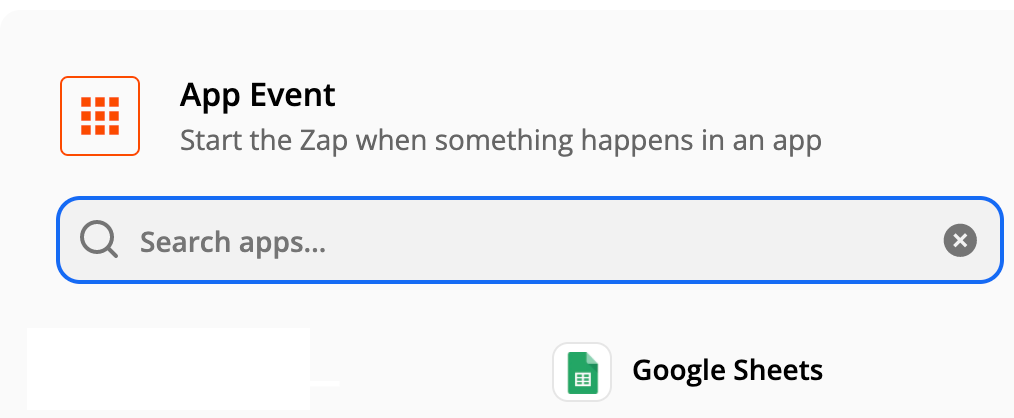
- Select the Trigger of the event, which in this case will be New or Updated Spreadsheet Row (Team Drive)
- Select the Google account you wish to use and go on to select the Google Sheets sheet you intend to use
- As a Trigger Column you can choose the column that will serve as our trigger (in the example below it will be Date Appointment)
N.B. The name given to the column must be identical to the dynamic field created in the Spoki platform.
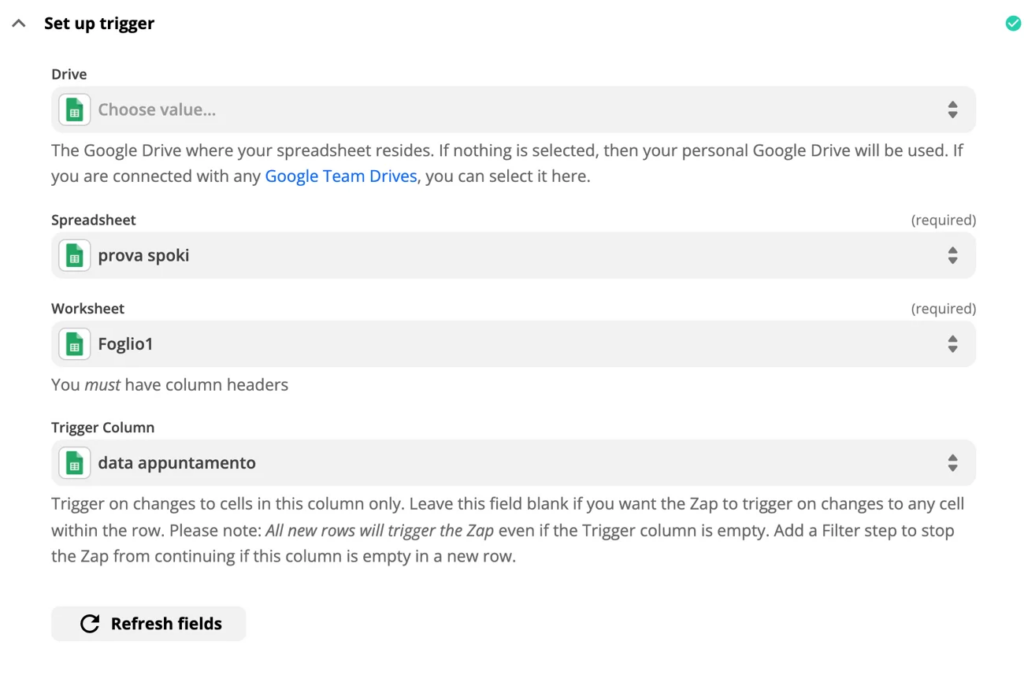
- Test that everything is working properly with the test trigger.
- Select the tool that is to be triggered when the Google sheet records a change or a new value in the cell, namely Spoki.
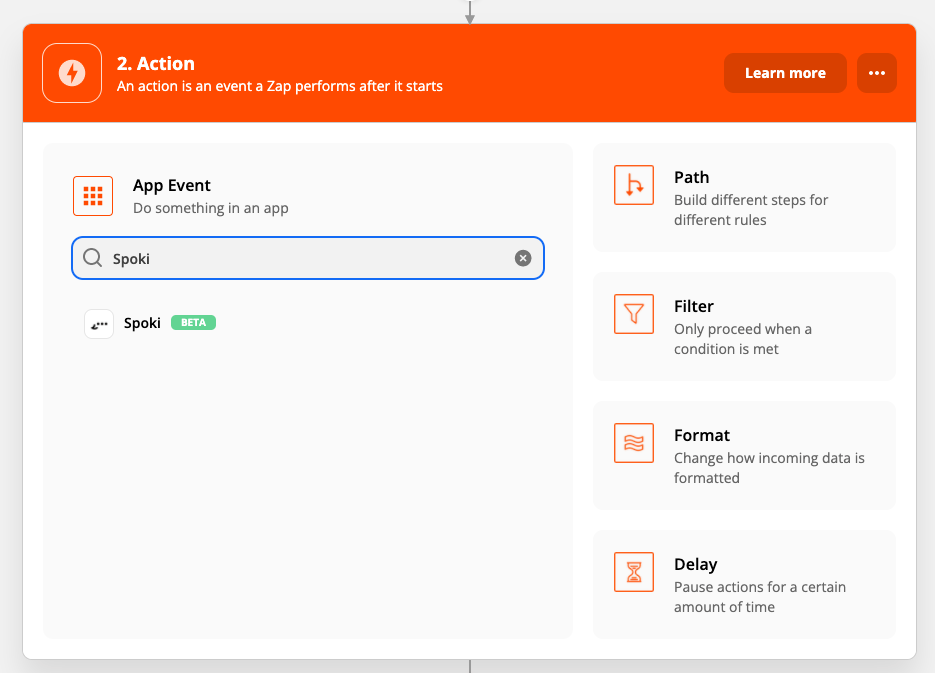
- Choose the action that should start as a result of the trigger. Select the“Start Automation” item (with StartAutomation you can start a message that is intended to trigger a conversation with the user, thus involving automation) and continue by choosing the Spoki account to use.
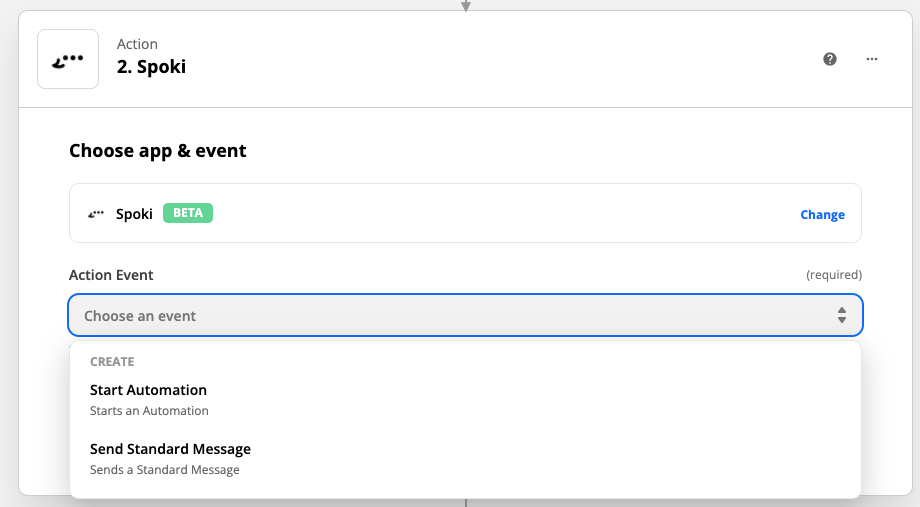
- Open the Spoki platform.
- Create a new automation or select the automation you want to link to Google Sheet and select as Start Step: Zapier.
- Automatically, the system will generate an automation identification code called Automation ID. Copy the code and close the window.
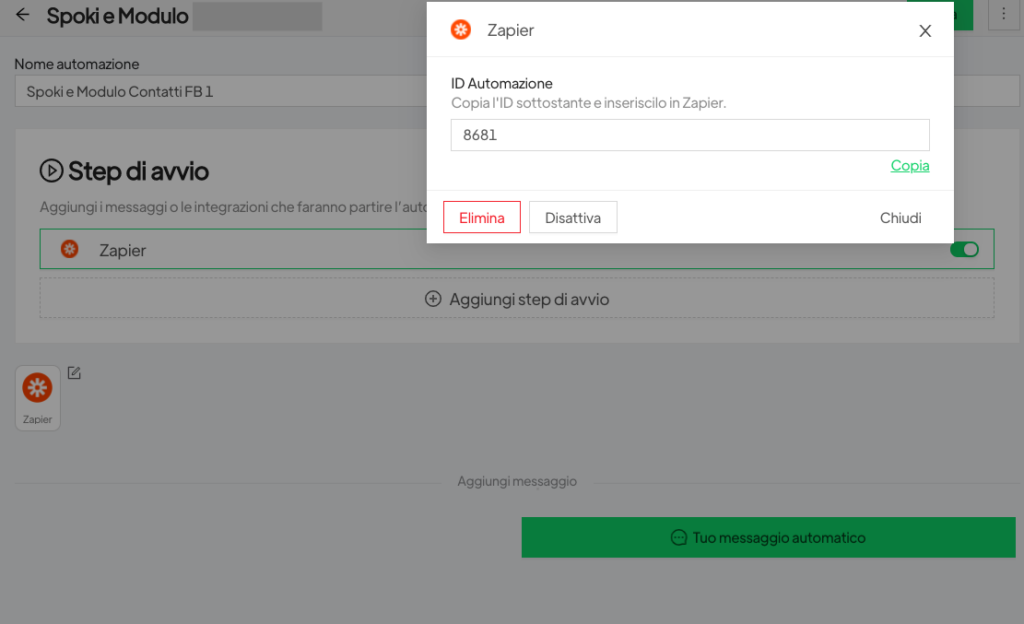
- Select the template you want to send to the user by entering the dynamic field (in our example, the dynamic field will be Date Appointment)
- Go back to Zapier and paste the code you saved inside the ID Standard Message entry.
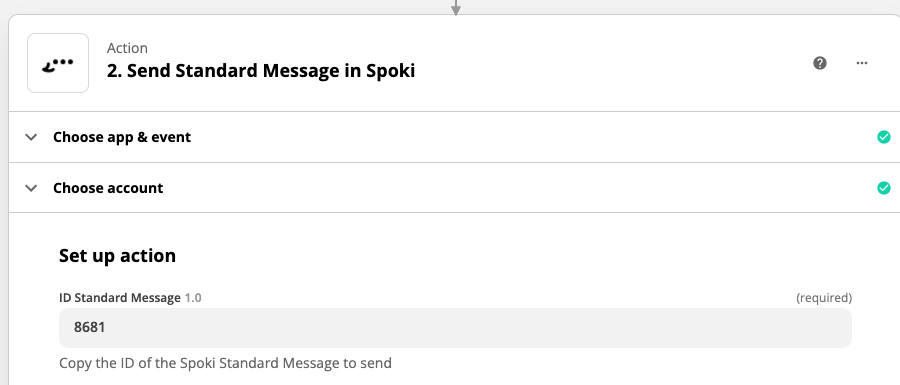
- Match the data you want to take from the Google sheet and send it to Spoki.
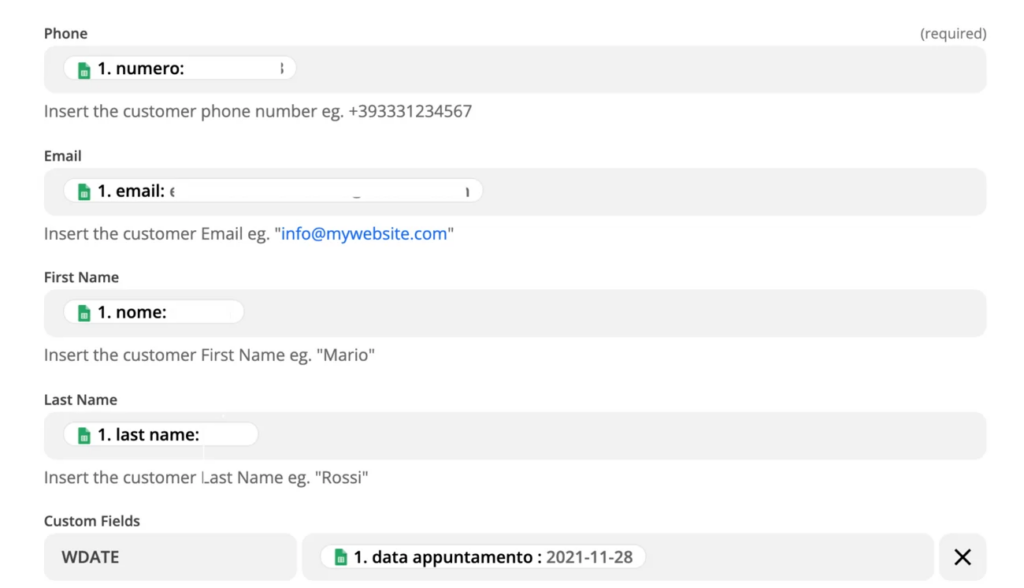
- Check that everything is properly set up and activate zap.
From now on, every time you go to edit a Google Sheets cell in the chosen column the user who is the subject of the change will automatically receive a WhatsApp message. In our example you will receive an appointment confirmation message.
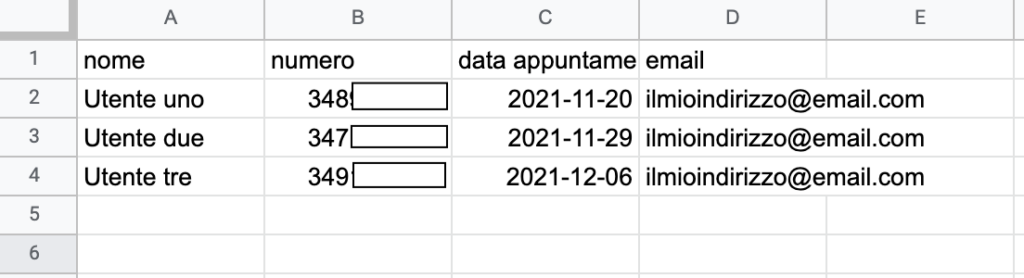
Related articles #
How to send an automatic reminder message