With Spoki it is possible to send messages with text response buttons, which provide for sending a different response message based on the click on each button.
A template with “Text Response” type buttons should be requested:
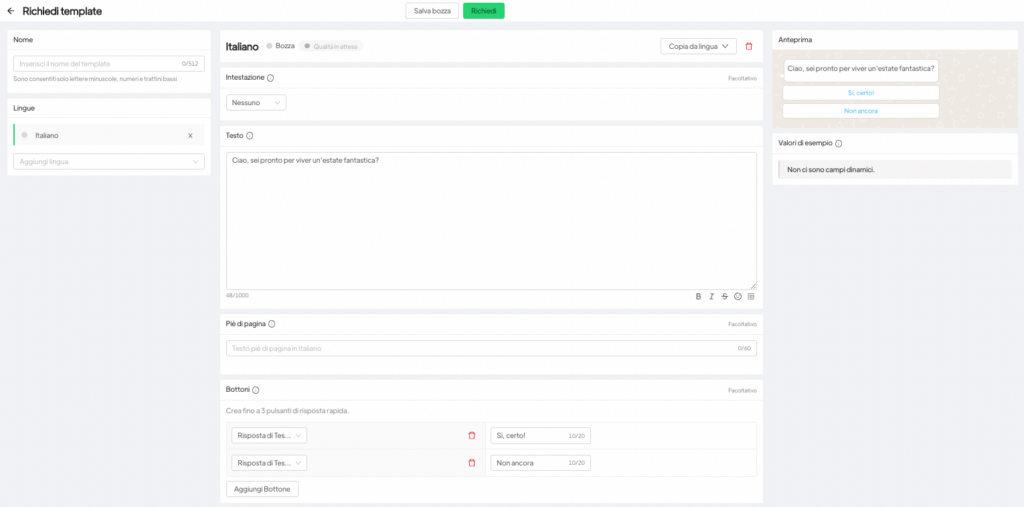
Next you will need to create an automation in which to insert the template with the buttons and another automation for each button in the template.
The only automation to be started will be the main one with the buttons, the others will start automatically only if the customer clicks on the text response buttons.
Below is an example of setting up automation with the template with buttons. The trigger/step can be whatever you prefer or even automation can be initiated by a campaign.
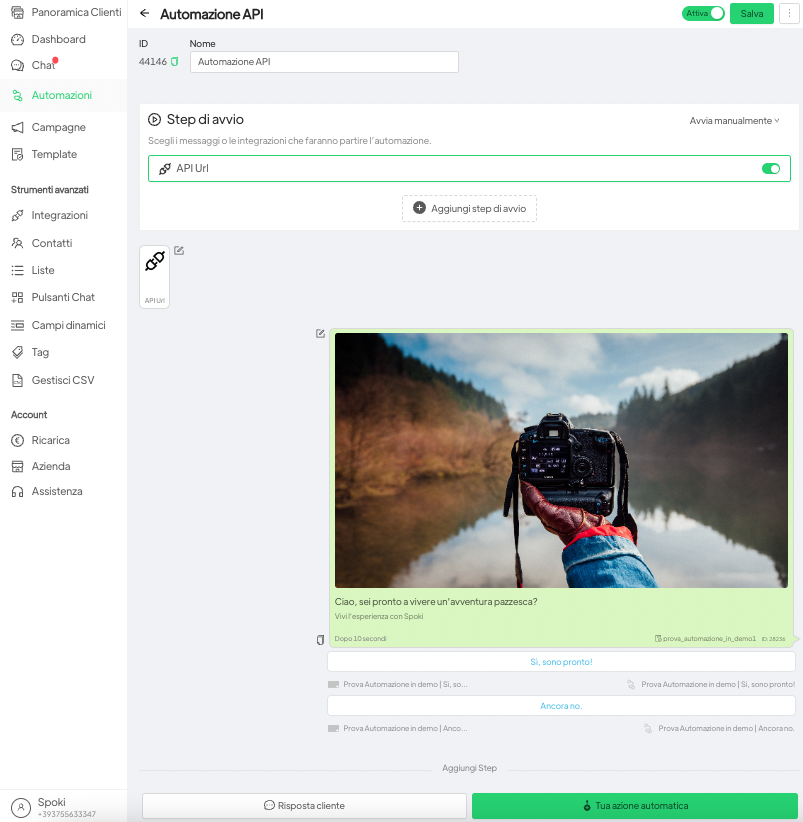
By clicking on the inscription in the lower right corner under each button in the template, it will be possible to create the automation linked to that specific button, which will have as its trigger a message received from the client that exactly matches the phrase written on the button.
Warning. It is suggested that you do not include simple answers (e.g., yes, no) in the template buttons since the automation will provide for sending the message you set up, whenever any customer types in that word/phrase regardless of whether or not it is related to the original automation.
We recommend always using tags within automations to be able to easily track clicks made by customers and be able to extract statistics by doing CSV extractions from contacts (see Contacts).
Below are the two automations linked to the two buttons in the template:
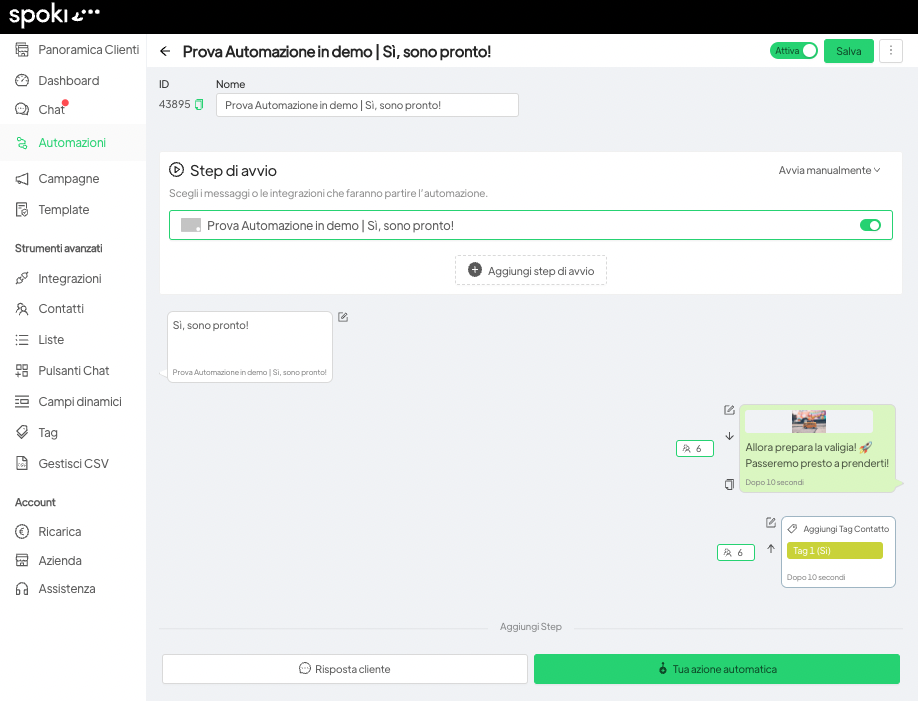
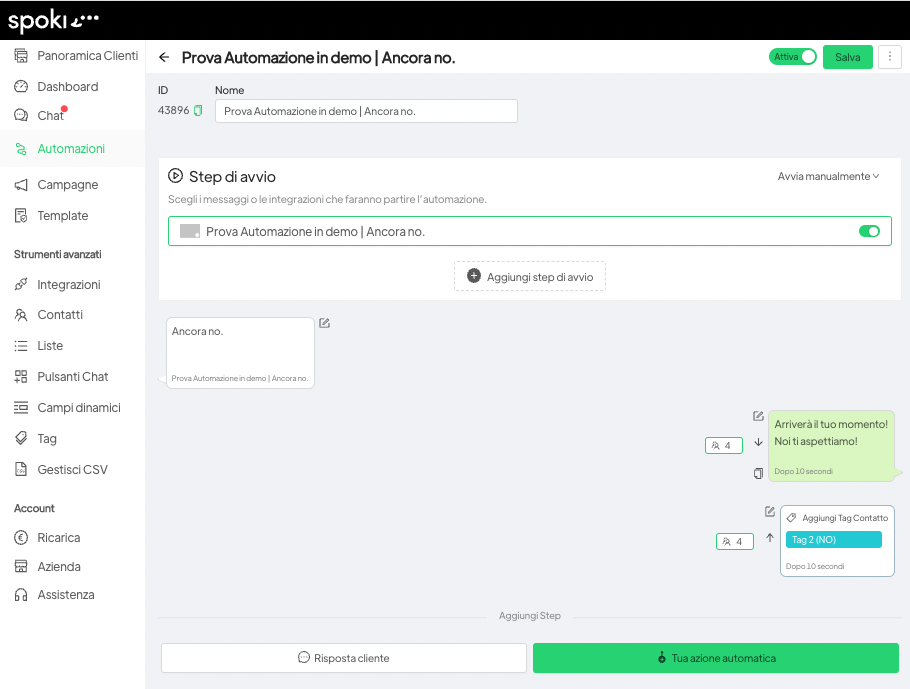
Summing up then, a template with two buttons will correspond to three automations: one for each button and one (the main one) with the template.
At the following link an example video: https://www.youtube.com/watch?v=SIQRKNO_0q8
Related articles #
Rules to avoid ban from WhatsApp
How to link a chat button on the site to an automated response