Through this feature, automation can be created that automatically sends a message to the customer at a specific date and time indicated in the dynamic field created ad hoc in the contact’s master data.
For all activities that manage appointments, courses, deadlines, installments, etc., this feature proves useful, if not indispensable, for communicating or remembering an event a few minutes-hours-days before it occurs.
Let’s take an example: a customer has signed up for a webinar. Ten minutes before the start you can send them a message, automatically, reminding them of the upcoming webinar start by providing the link to access the course directly.
Remembering about the upcoming event increases the participation rate and, consequently, conversion.
Let’s look specifically at how to create automation based on“Condition on Date and Time.”
Step 1 #
Create the dynamic field: in the “Dynamic Fields” section, create a new dynamic field by clicking on the top“New” button; enter the name and type of the field, selecting the last item“Date and Time” in the drop-down menu.
Select“ON” to show the field in the “Contact Detail” section.
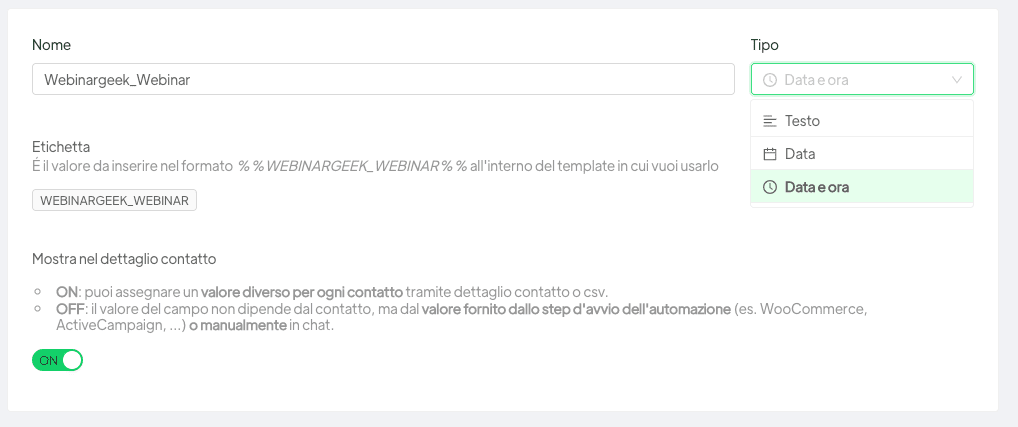
Step 2 #
Create the automation: in the“Automations” section, click on“New” in the upper right corner.
Select from “Add Startup Step” the“Condition on Date and Time” mode.
Once the trigger is selected, set the condition on the dynamic field (é, before…, after…) and the reference dynamic field.
In the example, we will set the dynamic field referring to the beginning of the Webinar and then set the condition, that is, how long before or after we expect to send the message to the recipient. We will send the reminder message 10′ before the start of the webinar as shown in the image below.
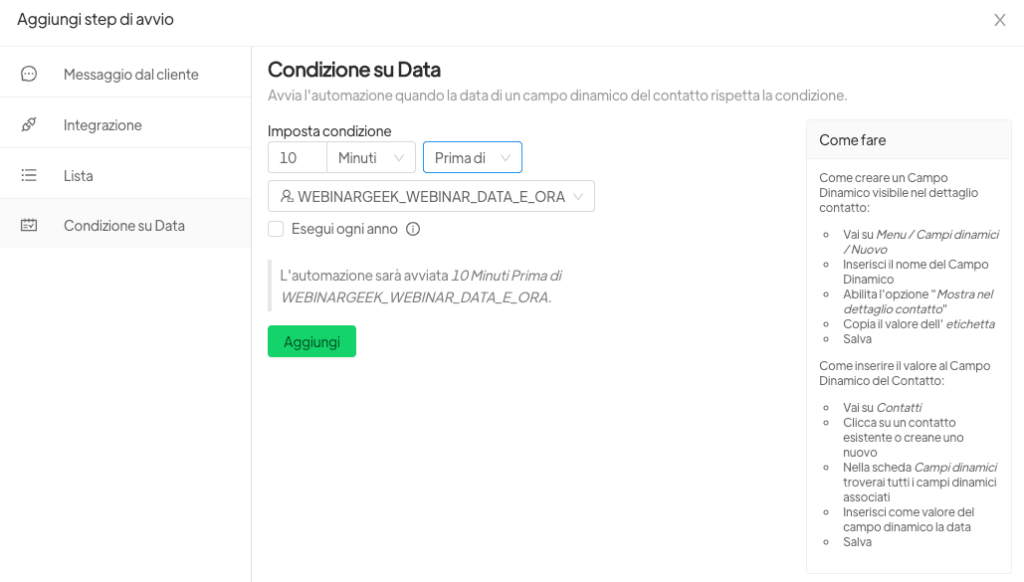
After setting the above conditions, select the pre-approved template from WhatsApp.
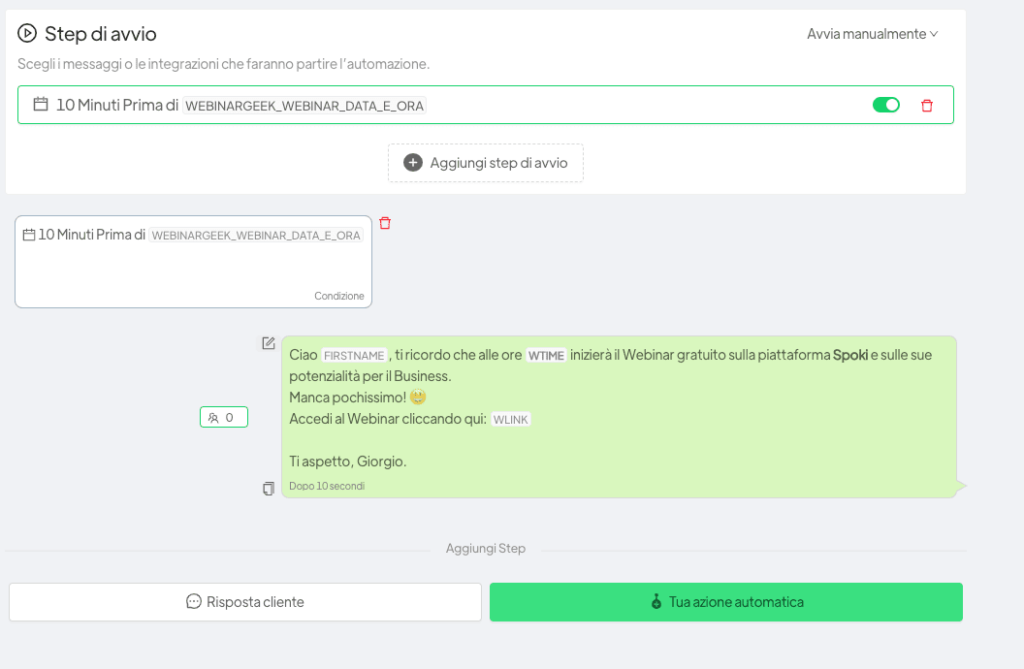
In this way, all users registered for an event, webinar, course, or approaching a deadline will receive a reminder message shortly beforehand.
You can add in the same automation a later template requesting feedback on the event or a review.
Related articles #
Integrate WhatsApp with Calendly