There are different types of statistics with varying degrees of detail on the platform.
By accessing each individual automation, you can select the reporting period for which you wish to produce reports.
Log into automation and click on the “Report” icon in the upper right corner.
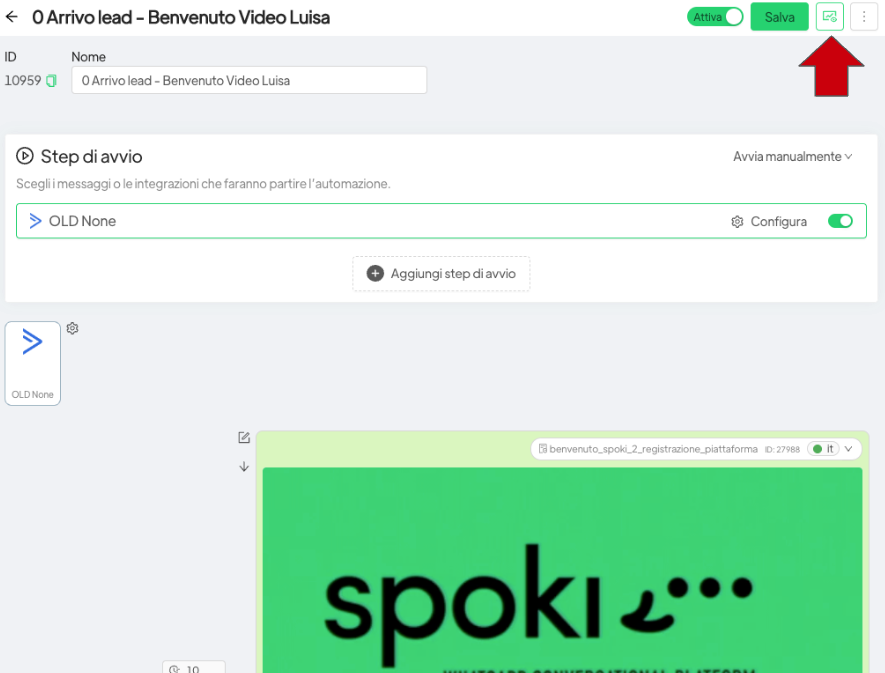
A screen will open where you can identify the period for which you want to extract statistics.
If you do not enter a specific period, the statistics will refer to the total number of mailings made with that automation.
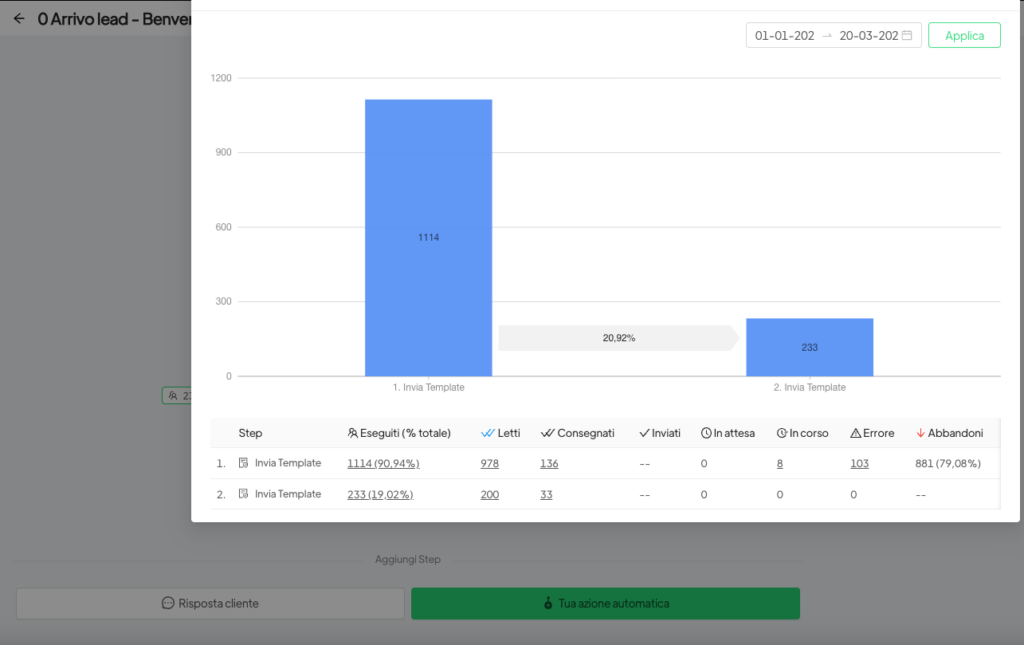
For each step (message, tag, etc.) entered within the automation there is the following detail:
- Executed (%total): Total items executed (net of messages gone wrong);
- Read (only for the Messages step): messages with double blue tick – certainly Read;
- Delivered (only for the Messages step): messages with double tick – Delivered;
- Sent (only for the Messages step): messages with single tick – Sent;
- Waiting (only for the Messages step): messages waiting for a delay set in automation;
- In Progress(Messages step only): messages for which WhatsApp needs to give feedback back on reading;
- Error (only for the Messages step): messages that went wrong – invalid numbers, error in template, etc;
- Dropouts: contacts who from this step did not continue on to the next step.
By clicking on the number of Read, Delivered, Sent you can view the list of contacts related to that status. The list is currently not exportable.