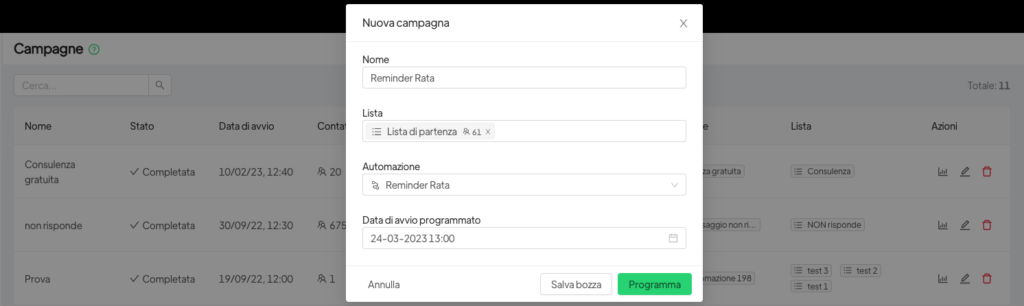To send customized messages with specific data, it is possible to link Spoki to external management systems or upload this information that will populate dynamic message fields directly to Spoki.
Let us briefly look at the latter case:
- Create an excel file with all the information you intend to upload to Spoki for each contact and then send to the client e.g. First name, last name, balance.

- Create the dynamic fields you intend to import from the file on Spoki (see Dynamic Fields).
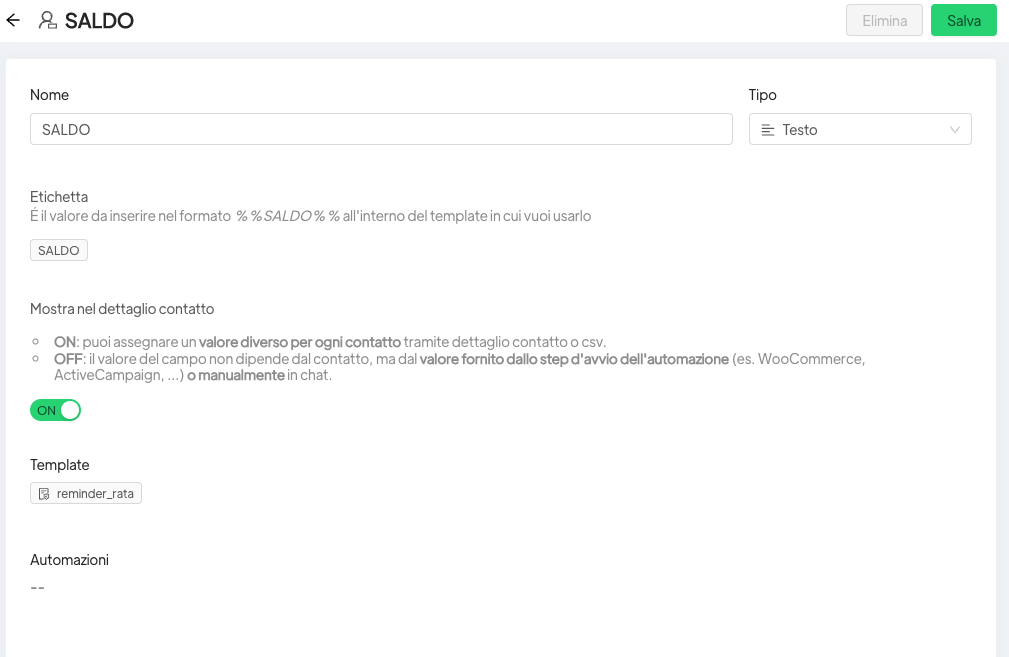
- Use the Lists tool on Spoki to transform your excel file into a csv file with the characteristics provided by Spoki for importing files. This step is mandatory (see Import CSV from lists ).
- After loading the file, name the list
- Create the template with the dynamic fields you intend to populate (see Template).
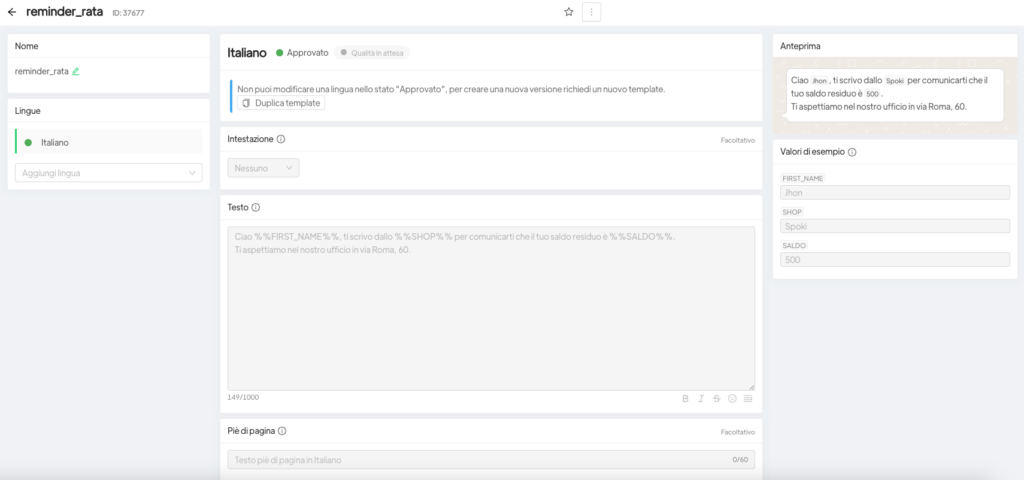
- Create the automation by entering the template approved by WhatsApp (see Automations).
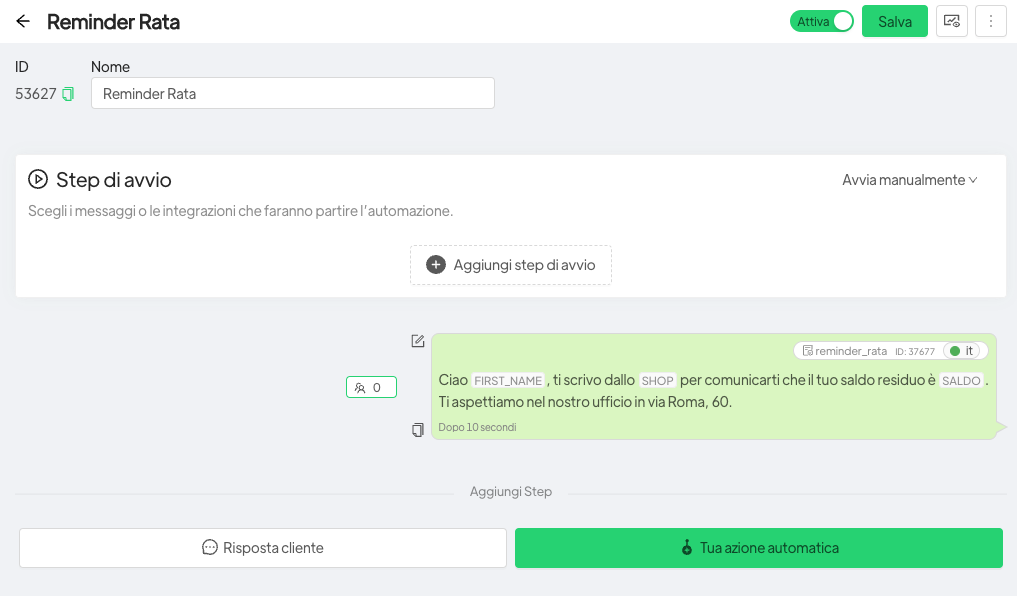
- Set the campaign (see Campaigns) to start on the day and time you prefer. this way the sending will be fixed for all contacts. If, on the other hand, you intend to diversify the sending dates for each contact, follow the procedure at the following link: How to start a reminder message automatically from Spoki