Within the Spoki platform, it is possible to activate retrieve abandoned carts through a WhatsApp message.
In this article we will see how easy it is to create a shopping cart retrieval automation with Spoki and WooCommerce.
Step 1: Enable integration with WooCommerce. #
Open the “integrations” section and click on WooCommerce, a tab will open on the left screen. Click on “Enable” in the upper right corner. Scroll down the screen until you get to automations and enable the desired automations.
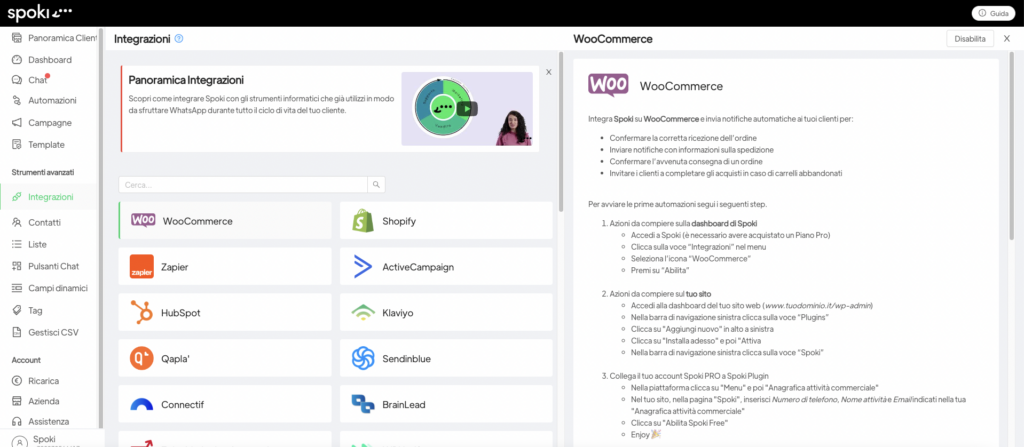
Step 2: Activate the desired automation #
Automatically you will have created all the automations that you can activate from Woocommerce.
Within the automation will already be set the startup step, which is a specific request coming from WooCommerce, and a sample template. The preset template contains 3 dynamic fields which are: name, checkout link and support link.
You can change the template text (by requesting a new one in the template section-the dynamic fields contained in the sample template can be carried over in their entirety or be reduced, but you cannot add others). You can also add an identification tag within the automation.
To request a new template you will need to enter the “templates” section, click on “New” in the upper right corner, compose the new template and send it for approval. Once approved you must replace the default template within the specific automation.(see how to request a template)
Once the message entered in the automation is the desired one, you need to enable the automations by clicking on the individual automation and sliding the slider in the upper right corner from “inactive” to “active.”
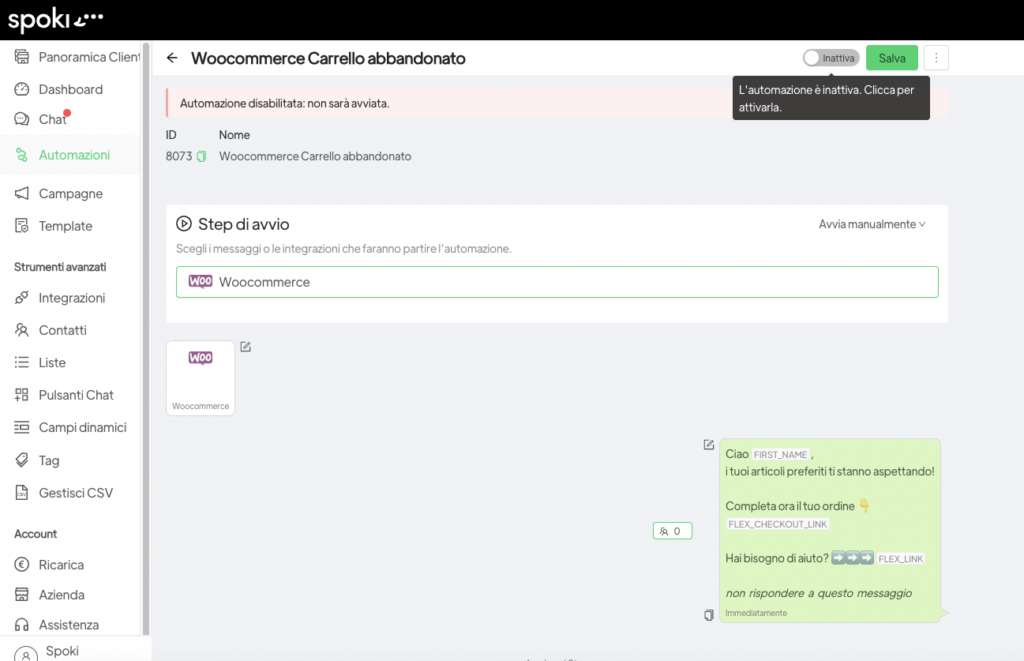
NB : In order for Spoki to send the cart retrieval message, it is necessary for the customer to leave the phone number, so we recommend that the phone number is required in a mandatory form during registration.
Please note that in order for automation to work properly, you need to install the plugin of Spoki on WooCommerce and enable sending the abandoned cart retrieval message.
When setting up the plugin, enter the number activated on the Spoki platform and the email used to access the platform.
Related articles #
How to activate the Woocommerce plugin associated with Spoki Pro
How to insert WhatsApp chat button on WordPress site
How to link a chat button on the site to an automated response