To train and use artificial intelligence on Spoki you need to go to the AI section of the platform and click on the Spoki AI model (you can integrate Spoki with AIMAGE and via Webhook your own AI by clicking the AIMAGE and More box at the same time)
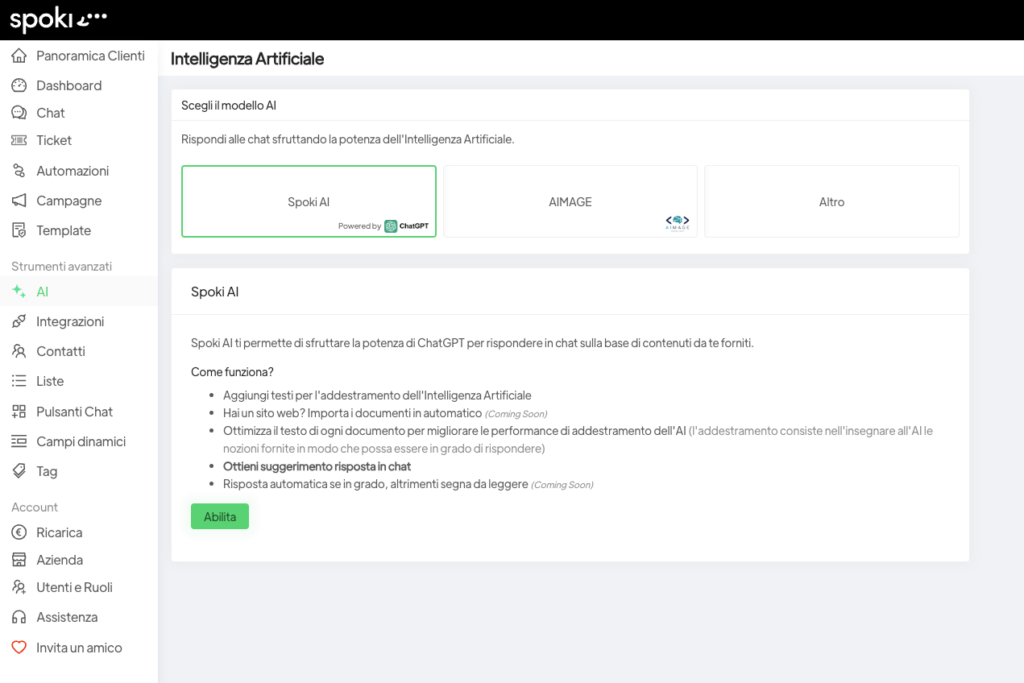
To instruct the AI, one must click on the green Enable button
Afterwards you have to click on New Training and enter in the text box the content on which the AI has to base its automatic answers.
In addition to the text content, it is possible to name the documents in the Name section and indicate the language in the Language box.
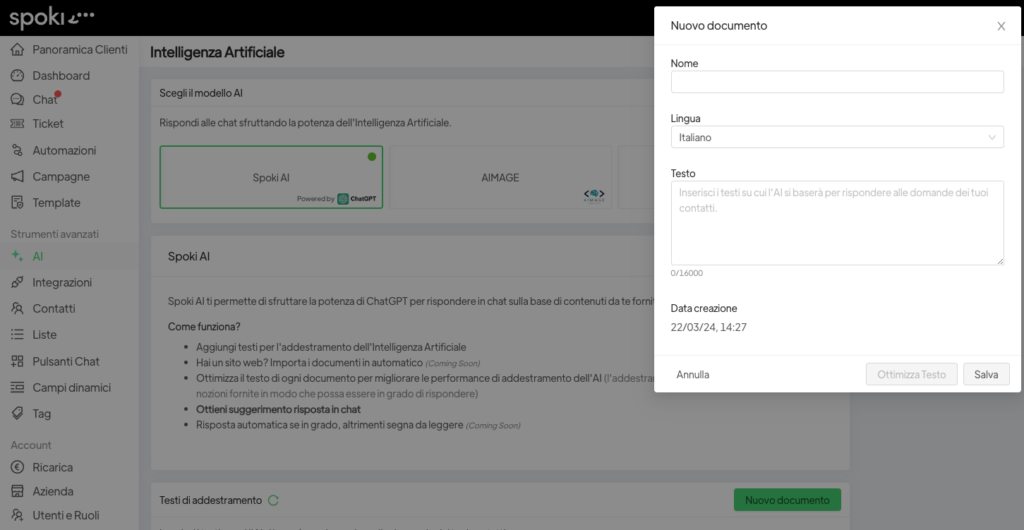
After inserting the text into the new document, a button called Optimise Text will be enabled which allows the content provided to the AI to be optimised to improve its training (it is not compulsory to click on this button to proceed with training)
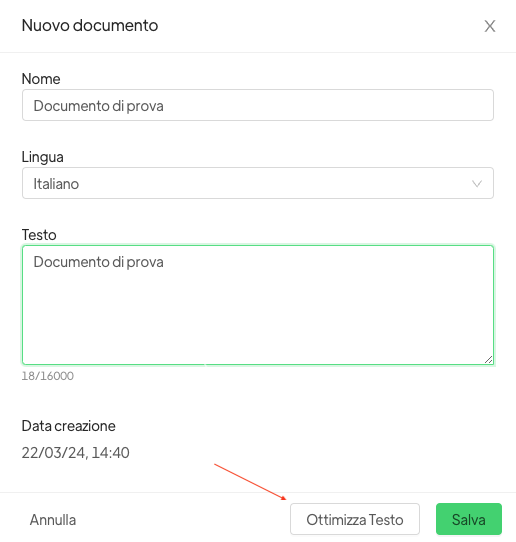
After uploading a document, it is possible to edit and/or delete it by clicking on the ‘pen’ and ‘recycle bin’ icons shown below.
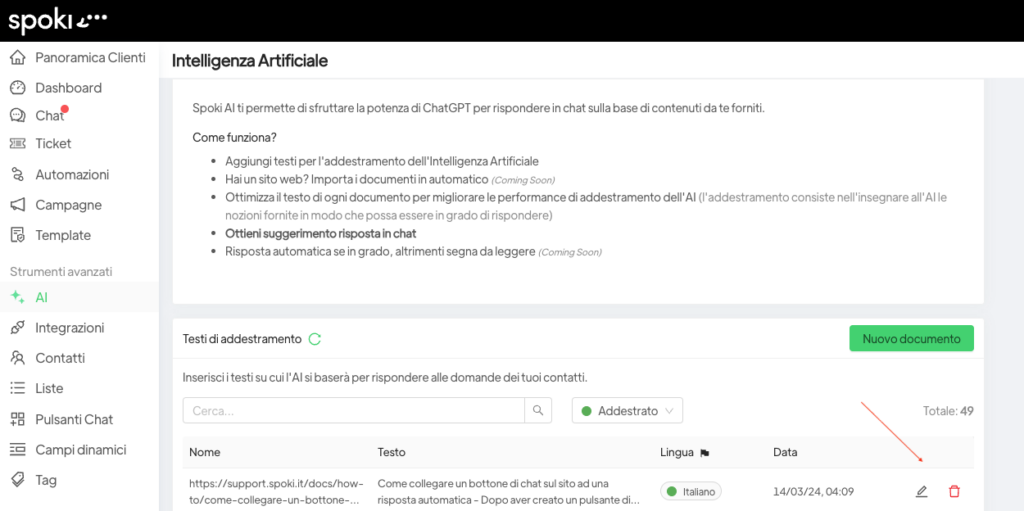
It is possible to use the AI after training it in two different ways:
Suggest Answer:
It is possible to use the following button to make the AI suggest the answer to be given to the end customer.
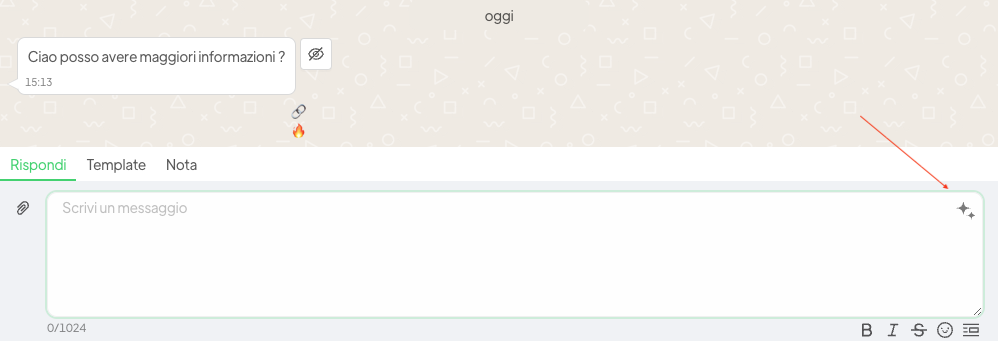
Risposta automatica:
When the customer writes a question in chat and the AI has the necessary data to answer it, it will send an automatic reply to the customer.
To activate AI auto-replies after uploading the training documents, click on the Auto-reply button
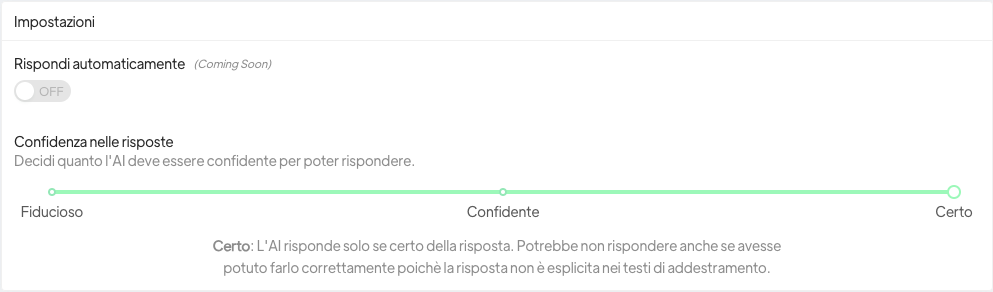
To activate/deactivate auto-replies only for certain customers you have to click on the AI button under the Operators section in the contact detail.
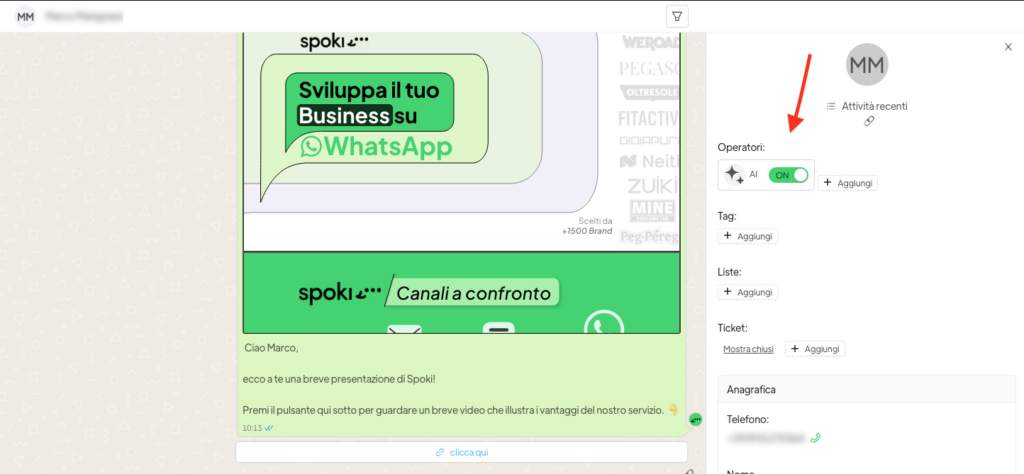
ATTENTION: if you decide to deactivate the automatic reply formulated by the AI, only for some contacts, after 24 hours from the sending of the message opening the conversation, the AI will take over the chat again and will automatically reply to the customers’ requests.
It is possible to choose the level of ‘confidence’ that the AI needs to have in order to be able to answer end customers’ questions:
Trusting: the AI will try to answer even if it is not very confident of the answer, it might happen that the given answer is not correct.
Confident: the AI will try to answer even if it is not very confident of the answer, it might happen that the given answer is not correct.
Sure: the AI only responds if it is sure of the answer, it may not respond even if it could have done so correctly, as the answer is not explicit in the training texts.
Writing Effective Artificial Intelligence Prompts
Writing effective prompts for the artificial intelligence assistant requires clarity, precision and consideration of the model’s capabilities and limitations. Following these guidelines will help you create prompts that produce accurate and useful results.
- Be Clear and Specific
- Clear Objective: Start the prompt by clearly explaining what you want to achieve. For example, “Answer the questions based only on the information you find in the documents…”
- Context: Provide the context necessary to understand the task. If the context is complex, break it down into simpler parts.
- Specific Details: Include specific and relevant details. Avoid superfluous information that might confuse the model.
- Use Natural and Direct Language
- Simplicity: Use simple and direct language. Avoid technical jargon or complex terms unless they are necessary.
- Logical Structure: Structure the prompt logically and sequentially. Use bulleted or numbered lists if necessary to subdivide information.
- Provide Examples
- Provide Positive Examples: Provide examples of desired answers. This helps the model better understand your expectations.
- Negative Examples: In some cases, it may be useful to show what to avoid by giving examples of undesirable responses.
- Specifying the Response Format
- Format: Clearly indicates the format of the response. E.g. ‘Reply in a paragraph’, ‘Provide a list of points’, or ‘Generate a graph’.
- Iterate and Enhance
- Test Prompts: Test your prompts and analyse the answers generated. Modify the prompt according to the results to improve accuracy.