Integrate Spoki on WooCommerce and send automatic notifications to your customers for:
- Confirm successful receipt of order
- Send notifications with shipping information
- Confirm successful delivery of an order
- Invite customers to complete purchases when shopping carts are abandoned
To start the first automations follow the steps below.
- Azioni da compiere sulla dashboard di Spoki
- Sign in to Spoki (you must have purchased a Pro Plan)
- Click on the “Integrations” item in the menu
- Select the “WooCommerce” icon.
- Press on “Enable”
- Azioni da compiere sul tuo sito
- Access your website dashboard(www.tuodominio.it/wp-admin)
- In the left navigation bar, click on the “Plugins” item.
- Click on “Add New” in the upper left corner
- Click on “Install Now” and then “Activate.
- In the left navigation bar click on the “Spoki” item.
- Connect your Spoki PRO account to Spoki Plugin
- In the platform, click on “Menu” and then “Business Registry”
- On your site, on the “Spoki” page, enter the Phone Number, Business Name, and Email listed in your “Business Master Data”
- Click on “Enable Spoki Free”
- Enjoy
Info on the automations that can be activated
- Woocommerce Saved Cart: Notifies the seller that an abandoned cart has been purchased following the notification
- Woocommerce Seller notification: notification of new sale made to the seller
- Woocommerce Abandoned cart: notify after 15 minutes if the cart contains unpurchased products
- Woocommerce Order Created: notification of the successful purchase to the customer
- Woocommerce Order Updated: notification of the change in the status of the order in progress
- Woocommerce Leave a review: Notify review request after the order is completed
- Woocommerce Order Shipped: notification of the change in the tracking number of the order in progress
To activate an automation it is necessary to activate BOTH the Plugin AND the platform automations.
If you wish to modify the templates you can do so directly from the platform’s template menu. The dynamic fields that can be used are exclusively those indicated below.
Variables and dynamic fields that can be used for each automation:
- FLEX_CHECKOUT_LINK: link to the abandoned cart
- FLEX_LINK: Refers to the seller’s WhatsApp inserted in the Woocommerce Plugin
- WOO_ORDER_ID: Order ID
- WOO_STATUS: order status indicated on Woocommerce
- FIRST_NAME: contact name
- FLEX_ACCOUNT_NAME: name of the e-commerce
- WOO_TRACKING_INFO: Tracking information
- FLEX_REVIEW_LINK: Refers to the link on which to leave the review inserted in the Woocommerce Plugin
- Woocommerce Saved cart: %%WOO_ORDER_ID%%
- Woocommerce Order Created: %%FIRST_NAME%%, %%WOO_ORDER_ID%%, %%FLEX_ACCOUNT_NAME%%, %%FLEX_LINK%%
- Woocommerce Abandoned cart: %%FIRST_NAME%%, %%FLEX_CHECKOUT_LINK%%, %%FLEX_LINK%%
- Woocommerce Seller Notification: %%WOO_ORDER_ID%%, %%FLEX_ACCOUNT_NAME%%
- Woocommerce Order Updated: %%FIRST_NAME%%, %%WOO_ORDER_ID%%, %%FLEX_ACCOUNT_NAME%%, %%WOO_STATUS%%, %%FLEX_LINK%%
- Woocommerce Leave a review: %%FIRST_NAME%%, %%FLEX_ACCOUNT_NAME%%, %%FLEX_REVIEW_LINK%%
- Woocommerce Order Shipped: %%FIRST_NAME%%, %%WOO_ORDER_ID%%, %%FLEX_ACCOUNT_NAME%%, %%WOO_STATUS%%, %%FLEX_LINK%%, %%WOO_TRACKING_INFO%%
FLEX_CHECKOUT_LINK: link to the abandoned cart
FLEX_LINK: Refers to the seller’s WhatsApp inserted in the Woocommerce Plugin
WOO_ORDER_ID: Order ID
WOO_STATUS: order status indicated on Woocommerce
FIRST_NAME: contact name
FLEX_ACCOUNT_NAME: name of the e-commerce
WOO_TRACKING_INFO: Tracking information
FLEX_REVIEW_LINK: Refers to the link on which to leave the review inserted in the Woocommerce Plugin
Woocommerce Saved cart: %%WOO_ORDER_ID%%
Woocommerce Order Created: %%FIRST_NAME%%, %%WOO_ORDER_ID%%, %%FLEX_ACCOUNT_NAME%%, %%FLEX_LINK%%
Woocommerce Abandoned cart: %%FIRST_NAME%%, %%FLEX_CHECKOUT_LINK%%, %%FLEX_LINK%%
Woocommerce Seller Notification: %%WOO_ORDER_ID%%, %%FLEX_ACCOUNT_NAME%%
Woocommerce Order Updated: %%FIRST_NAME%%, %%WOO_ORDER_ID%%, %%FLEX_ACCOUNT_NAME%%, %%WOO_STATUS%%, %%FLEX_LINK%%
Woocommerce Leave a review: %%FIRST_NAME%%, %%FLEX_ACCOUNT_NAME%%, %%FLEX_REVIEW_LINK%%
Woocommerce Order Shipped: %%FIRST_NAME%%, %%WOO_ORDER_ID%%, %%FLEX_ACCOUNT_NAME%%, %%WOO_STATUS%%, %%FLEX_LINK%%, %%WOO_TRACKING_INFO%%
At the following link you can consult the Woocommerce training video.
Related articles #
How to send a reminder message automatically from Spoki
How to link a chat button on the site to an automated response