Blocking contacts who request not to be contacted again can be done manually or automatically.
In the case of manually blocking the contact, it can be done directly in chat by going to the bottom (on the right side of the screen) to the contact’s master data and clicking on Block.
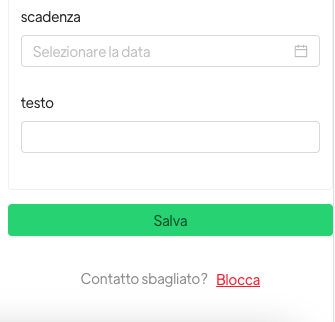
To perform automatic blocking, it is necessary to create a template with two buttons, one of them with a request to stop receiving messages, so that once the client clicks on that button it can be blocked on Spoki and thus will be removed from the lists automatically.
E.g., if we enter “Unsubscribe me” in the template button, you will have to create an automation with start step “message from client” with the exact phrase given in the button.
Under “your automatic action,” choose Block contact.
In this way, all contacts who click on the “Unsubscribe” button will be blocked on the platform and will receive no further communication.
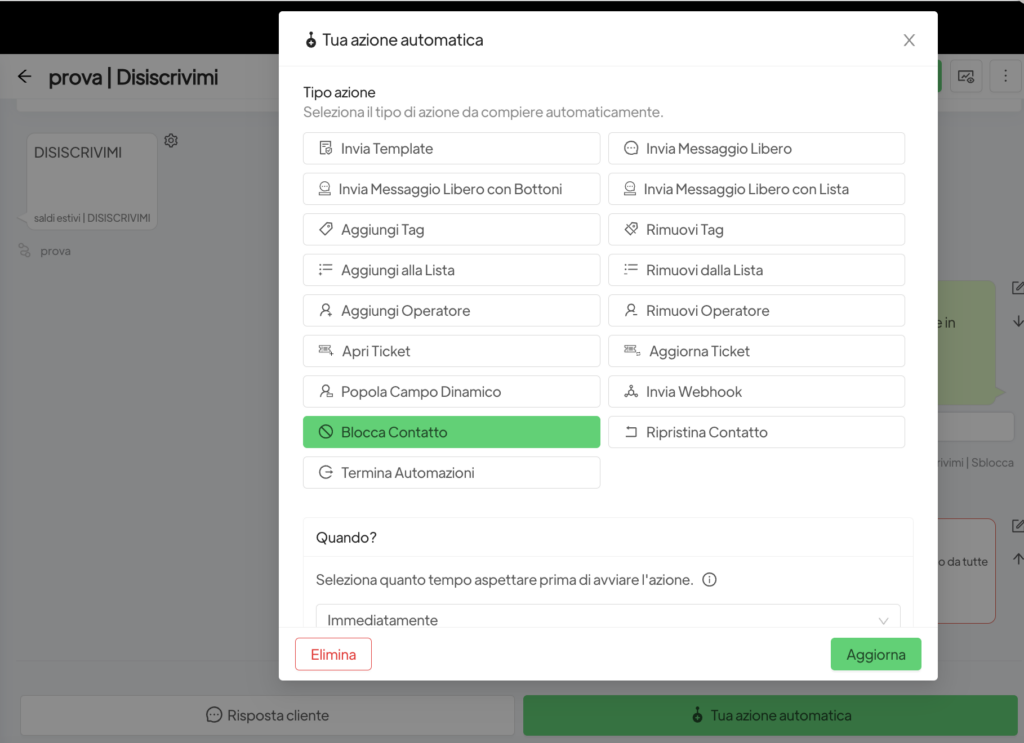
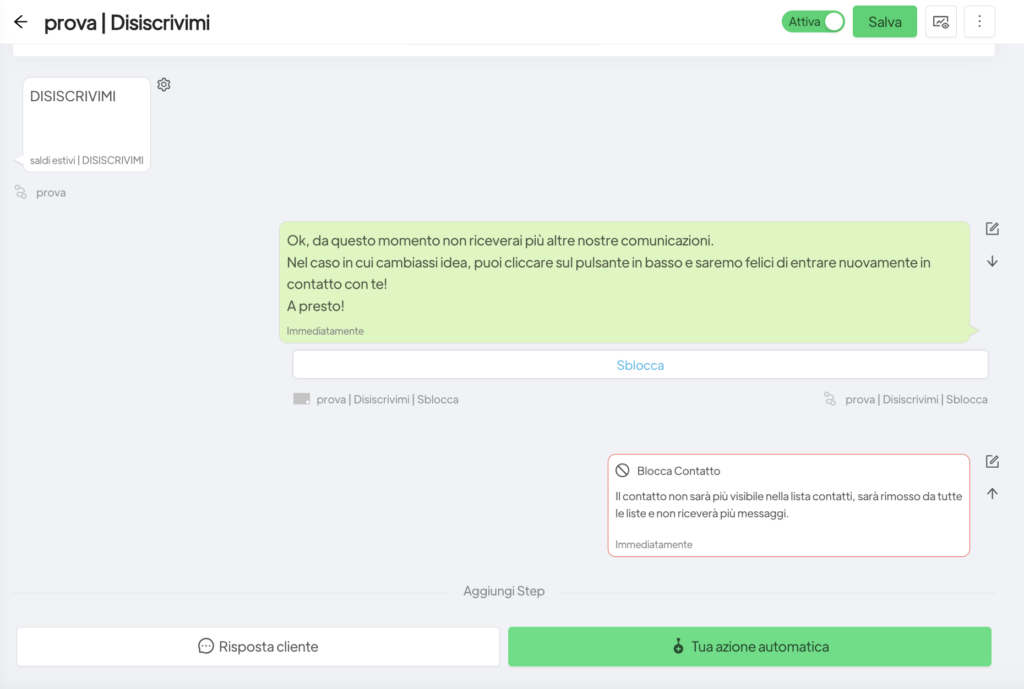
You will be able to find the list of these contacts by accessing from the “contacts” menu and selecting the “blocked contacts” filter.
You can also allow customers who have changed their minds to automatically unblock their contact.
Then in the final greeting message you send them (after they have clicked on “Unsubscribe”), you can give the customer the option of clicking on the unblock button to begin receiving your company’s information again.
In this case you will have to create a second automation, so that if the client writes unlocks, then the Spoki automation restores the contact. So that we can start sending him communications again.
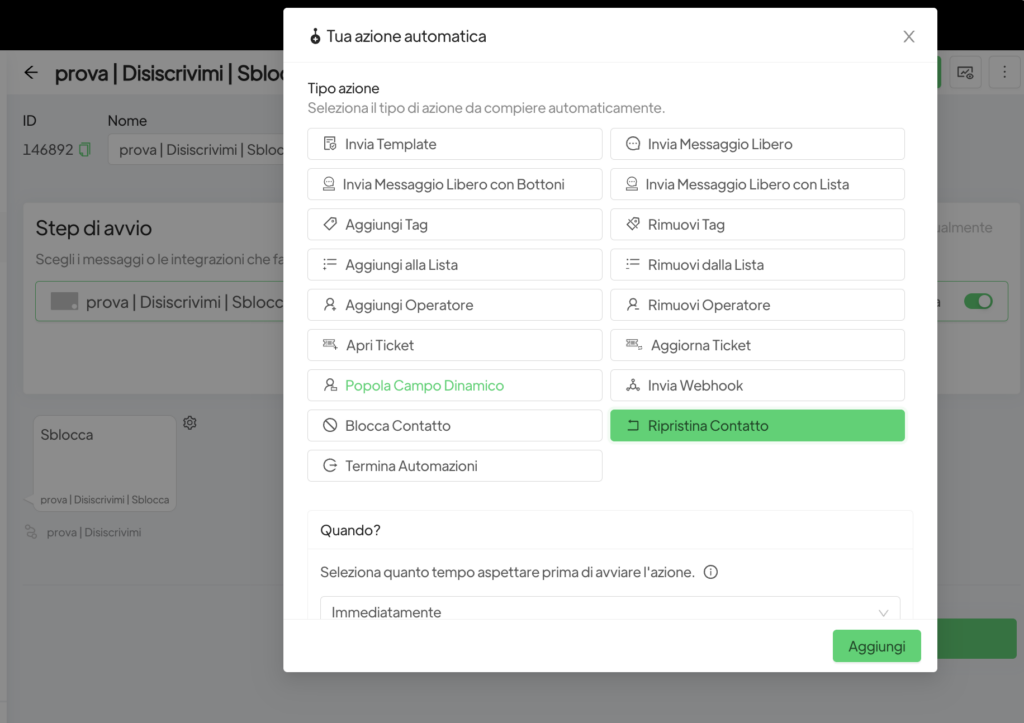
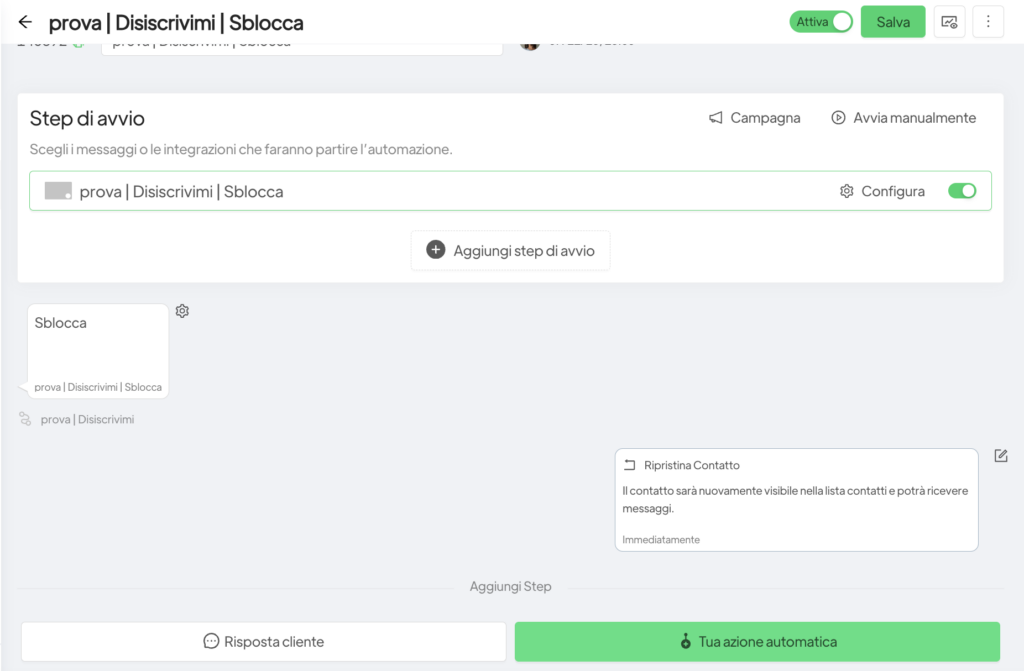
Related articles #
Integrate WhatsApp with Google Calendar