Table of Contents
By integrating Spoki with ActiveCampaign you can use WhatsApp in your Marketing Automation strategy, sending scheduled notifications to your customers.
You will be able to send notifications to contacts in your database to:
- remember appointments
- communicate payment deadlines
- send communications
- integrate WhatsApp into the customer journey
To start the first automations follow the steps below.
Actions to be taken on the Spoki dashboard
- Accedi a Spoki (è necessario avere acquistato un Piano Pro)Crea il tuo messaggio “template” andando su Menu > Messaggi Template > NuovoDai un nome al tuo messaggio e scrivi il testo.Clicca su “Salva” e attendi che il messaggio venga approvato da WhatsApp (ci possono volere fino a un massimo di 48 ore)
- Click on “Automations” in the menu
- Go to the upper right-hand corner on the “New” button.
- Give your Automation a name and click “Save”
- Press the “Add Startup Step” button and select ActiveCampaign
- Click at the bottom on “Your automatic action”
- Under “Action type,” select “Template” and choose the time interval
- Select the template to submit and click “Add”
- Finally, press “Save” and copy the link that you will need to enter into ActiveCampaign
Actions to be taken on ActiveCampaign >> You will be able to connect Spoki with ActiveCampaign via Webhook or with Spoki CX App
- Create a new automation or select an existing one
- Add a new action
- Select “Conditions and Workflow”
- Click on Webhook and enter the link copied previously from Spoki
- Click Save and the automation is entered
Below are screenshots of the two modes in Active Campaign
- Spoki CX APP
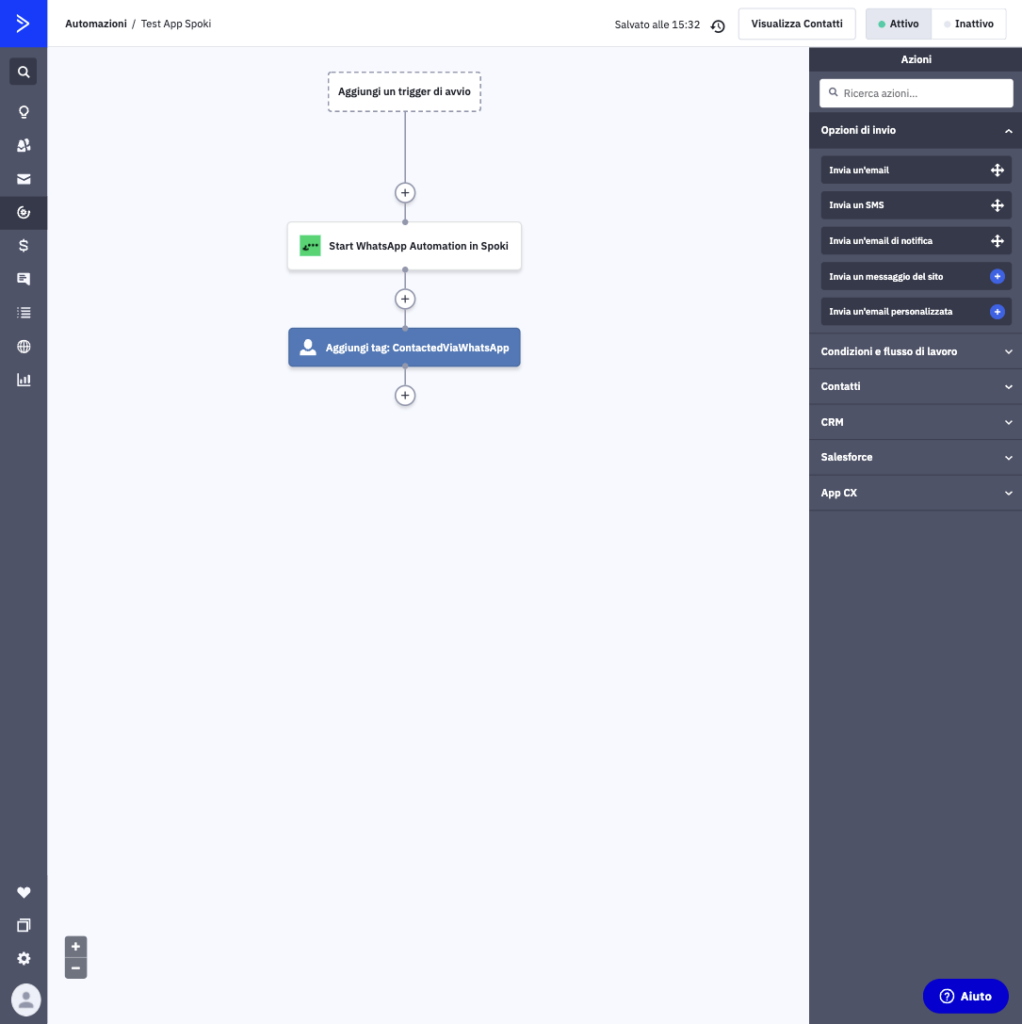
2. Webhook
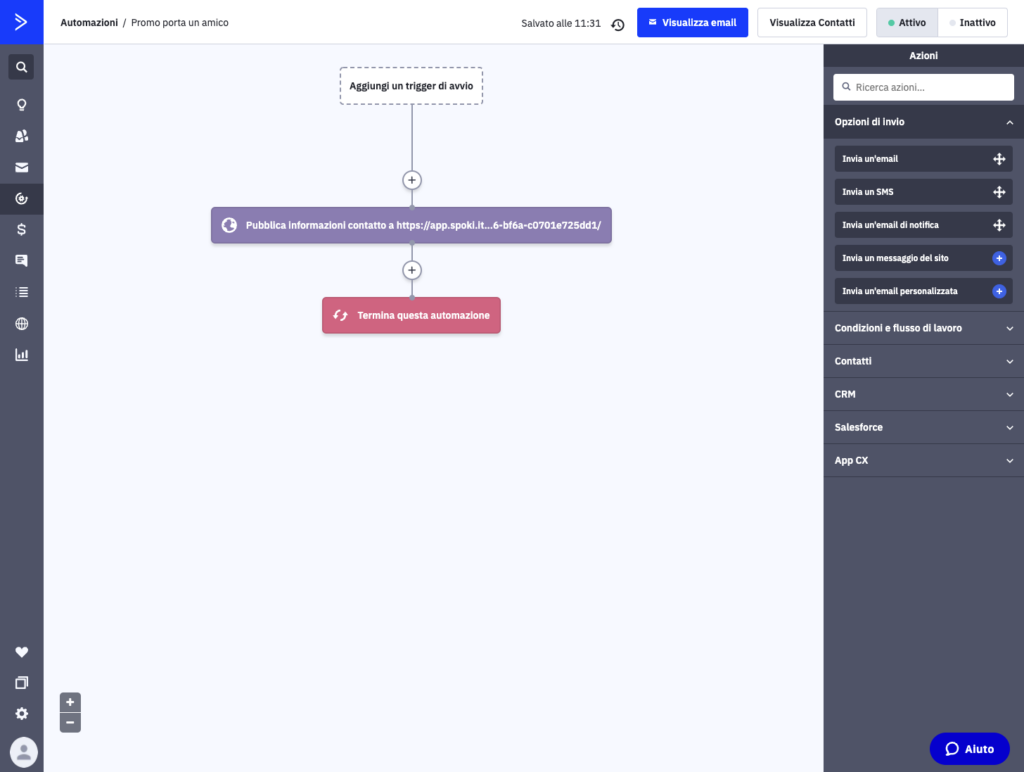
On SPoki, automation will have the following Startup step:
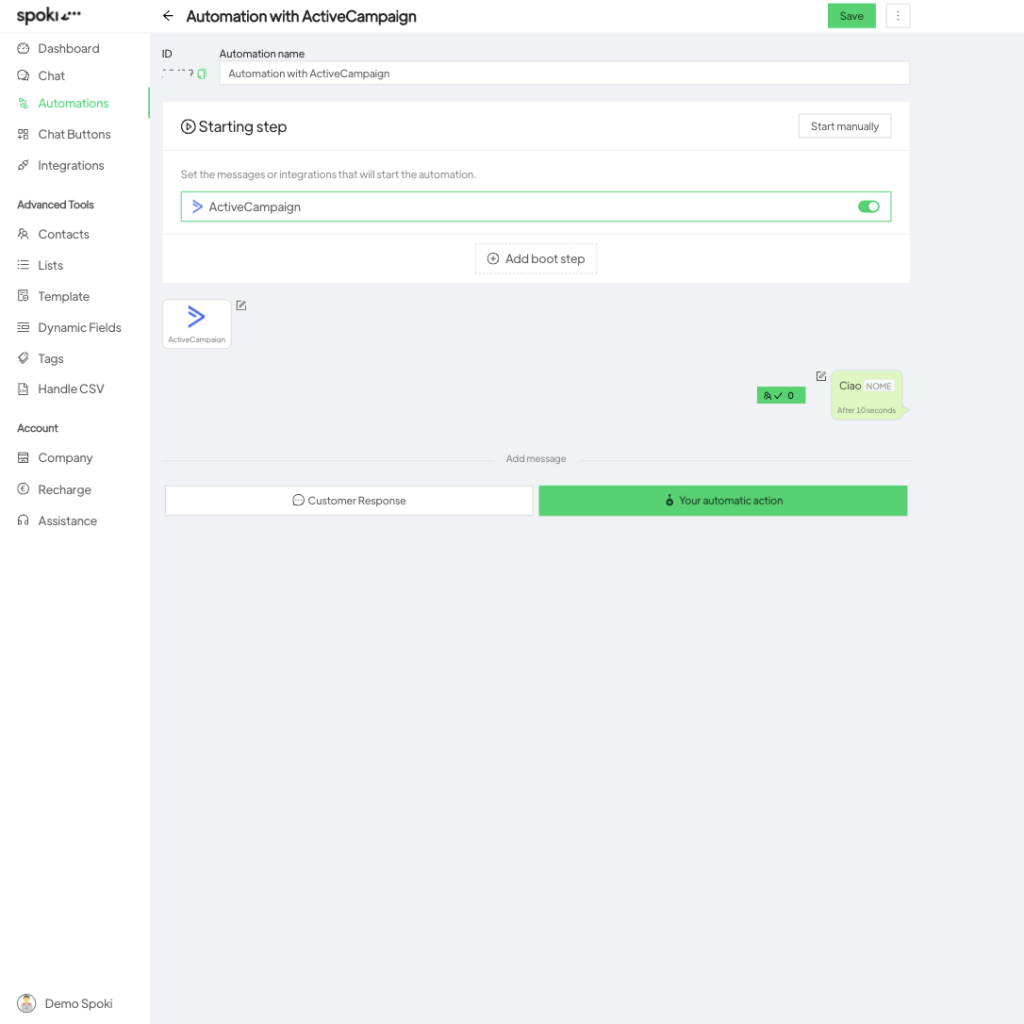
Related articles #
How to send a reminder message automatically from Spoki