Table of Contents
You can integrate Spoki with over 3000 Web Apps (Klaviyo, Zendesk, Freshdesk, Mailchimp, MailUp, Magento, …) thanks to Zapier integration .
This integration is very powerful because it allows you to initiate automations and send transactional messages.
How to integrate:
- Actions on the Spoki platform
- Sign in to Spoki ( you must purchase a PRO plan )
- Create your “standard message” at the following location: Menu > Standard messages > New
- Give your message a title, write the text, and insert buttons if necessary
- Click ” Save ” and wait for approval from WhatsApp (may take up to 48 hours)
After the message is approved, you can create the new Automation:
- Click ” Automations ” in the menu
- Click the ” Create ” button located in the upper right-hand corner.
- Give your Automation a title and click ” Save “
- Click the ” Add initial trigger ” button and select Zapier
- Copy the “Automation ID” that you will enter into Zapier and click ” Close “
- Add an automated message to automation using the button located at the bottom of the page
- In the field ” Type of message ” select ” Standard message ” and choose after how many seconds you want to send the message
- Select the standard message you want to send and click ” Add “
- When finished click on ” Save “
2. Actions on Zapier
You will be able to connect Spoki with Zapier through the Zapier APP ( it will be available in your Zapier list after our invitation ).
- Click ” Create Zap ” or select an existing one.
- Select a trigger app (keyboard, Zendesk, Freshdesk, Mailchimp, MailUp, Magento, …)
- Select ” Activation Event”
- Select Spoki as Action
- Log in to the Spoki app using the “secret” previously generated in the Spoki platform
- Choose ” Event action” ( Start automation or Send standard message )
- Beyond “Automation ID” or “Standard Message ID”
- Enter the target WhatsApp phone and custom fields (if needed)
- ” Save ” and publish the Zap
- Have fun
Related articles #
Integrating WhatsApp with Google Sheets