This section saves all the numbers of users with whom Spoki makes contact: this can be through the tools Spoki integrates with (Active Campaign, Zapier, …) or contacts that have been imported via csv files.
To upload the information contained in the csv file, it is necessary:
- create dynamic fields with exactly the name of the columns in the CSV file that you want to import (you do not need to do this for phone, first name, last name, and email)
- Add dynamic field to contact (select ON) see section Dynamic Fields
- Pass the file from List>New > Create list from CSV in the menu
- Upload the downloaded file from manage CSV to the Contacts menu
Thus, by importing contacts through the CSV file you have the option of uploading to Spoki, in addition to the first name, last name, and phone number, a number of dynamic fields of your choice for each contact, such as booking date or birthday date.
From the contact menu, by clicking on each individual contact, all information related to the user can be traced back. Specifically, from the panel on the right hand side tags can be added or removed, the contact can be added or removed from a list, and in general all information related to the contact can be edited/updated manually.
Once the changes have been made, it is necessary to click on “Save”(bottom).
You can lock the contact by clicking on Lock at the bottom of the contact panel.
All blocked contacts will be visible using the appropriate filter “Only blocked contacts” also from the Contacts menu.
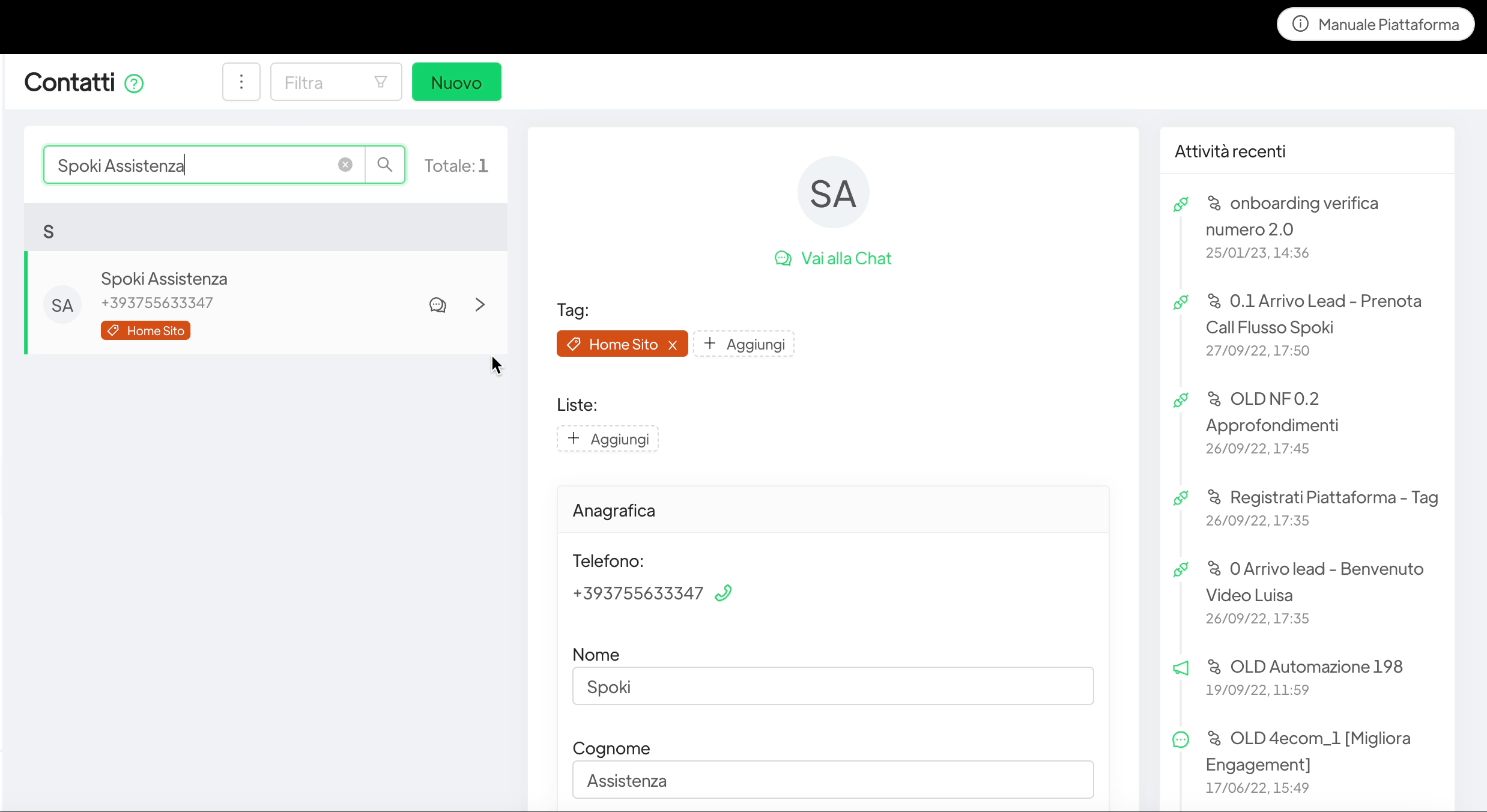
In addition, by clicking from the panel on “Go to chat” it is possible to trace the chat and messages exchanged with the contact itself.
Contact filter #
The following are the types of filters applicable to the contact menu:
- Tags
- Lists
- Language
- Valid phone
- Invalid phone
- Mouthful contacts only
Each filter, allows you to view only those contacts belonging to the specific tag category, list etc.
Import and export contacts #
Using the import and export functionality (three dots at the top), it is possible to import and export Spoki address book contacts, respectively.
Import #
Through the import function you can bring back to Spoki the list of your contacts accompanied by any information you find useful. In particular, in case you would like to load specific contact information, such as the birthday date, onto the menu, you will first need to create the dynamic field and associate it with the contact (see dynamic fields section) e.g.BIRTHDAY_DATE and then load the csv file containing among the various columns, exactly the label BIRTHDAY_DATE.
To import contacts, you must use the Manage CSV tool to ensure that the file format conforms to the Spoki import.
In the event that through subsequent imports, existing contacts are uploaded to Spoki, they will be overwritten and updated. The remaining contacts will remain unchanged.
It is not possible to import contact tags.
Export #
It is, in addition, possible to export Spoki contacts with all the information about tags, lists etc accompanying the contact.
The export function will produce a csv file.
It is not possible to delete contacts from the platform but only to block them. By importing new numbers into a new file and also some already uploaded numbers, existing contacts will be updated.
Related articles #
Rules to avoid ban from WhatsApp